Creating a desktop icon for a website allows instant access to your favorite online resources without the need to open a browser and type the address each time. Whether you use Windows, macOS, or mobile devices, the process is straightforward and takes only a few moments.
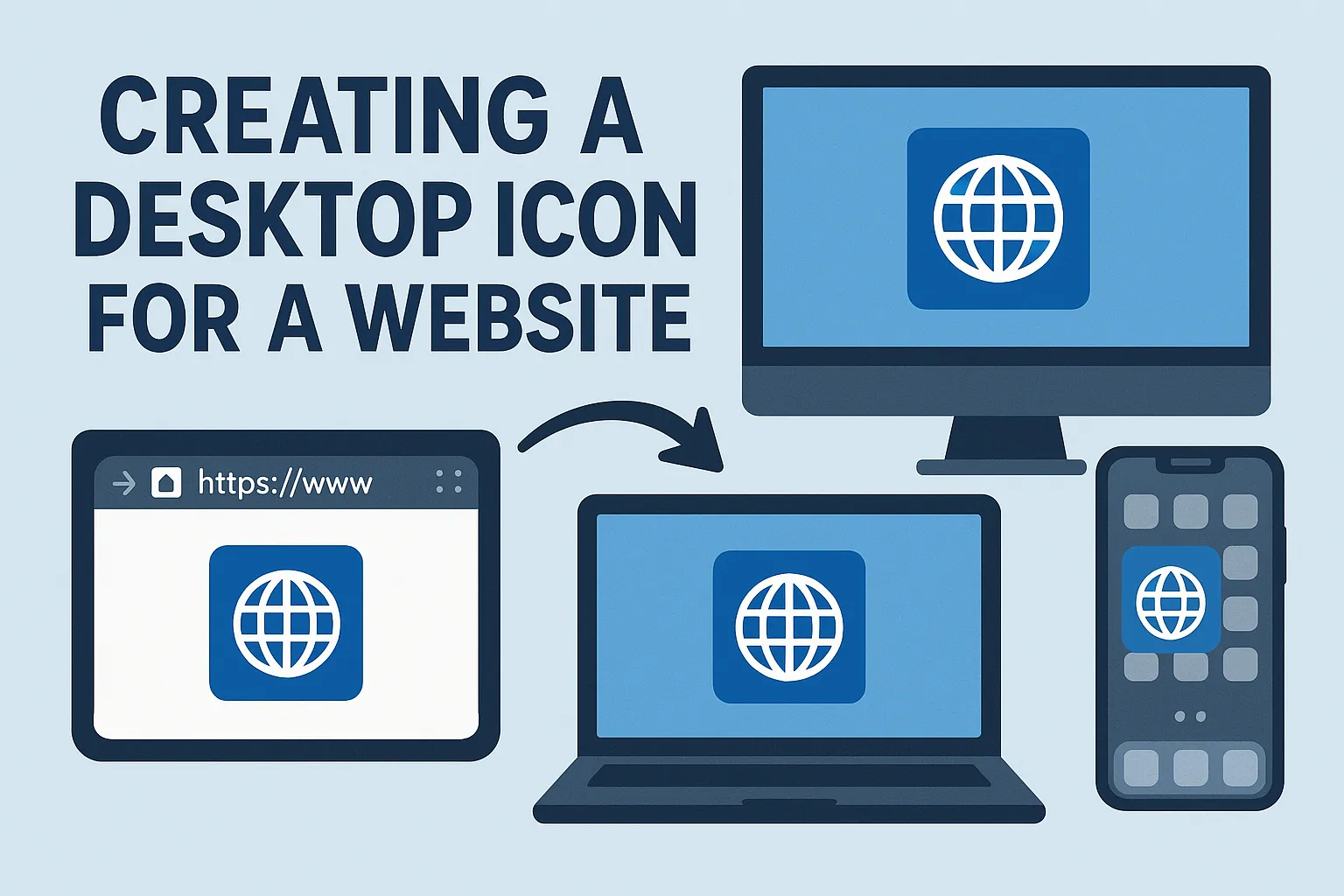
This guide provides detailed, step-by-step instructions for all major platforms so you can pin your most-used sites directly to your desktop or home screen.
Why Create a Desktop Shortcut for a Website?
Having a website shortcut on your desktop is more than just convenient it can help improve productivity, reduce time wasted on navigation, and give you quick, one-click access to critical tools, resources, and services. Some of the main benefits include:
● Instant access to frequently used sites
● Improved workflow by reducing browser clutter
● Better organization of important resources
● Offline reminder for important websites
How to Make a Website a Desktop Icon on Windows
Windows users have multiple ways to create a website shortcut on their desktop. The two most popular methods involve using your web browser or manual shortcut creation.
1. Using Google Chrome
1. Open Google Chrome and navigate to the desired website.
2. Click the three-dot menu in the top-right corner.
3. Select More tools → Create shortcut…
4. Enter a name for the shortcut.
5. Check the "Open as window" box if you want it to open without the Chrome interface.
6. Click Create and the icon will appear on your desktop.
2. Using Microsoft Edge
1. Open Microsoft Edge and go to your website.
2. Click the three-dot menu in the top-right corner.
3. Navigate to Apps → Install this site as an app.
4. Give the app a name and click Install.
5. The site will now appear as a desktop shortcut and in your Start menu.
3. Manual Shortcut Creation
1. Right-click an empty space on your desktop.
2. Select New → Shortcut.
3. In the location field, type or paste the full website URL (e.g., https://www.newweborder.co).
4. Click Next and give your shortcut a name.
5. Click Finish to create the shortcut.
How to Make a Website a Desktop Icon on macOS
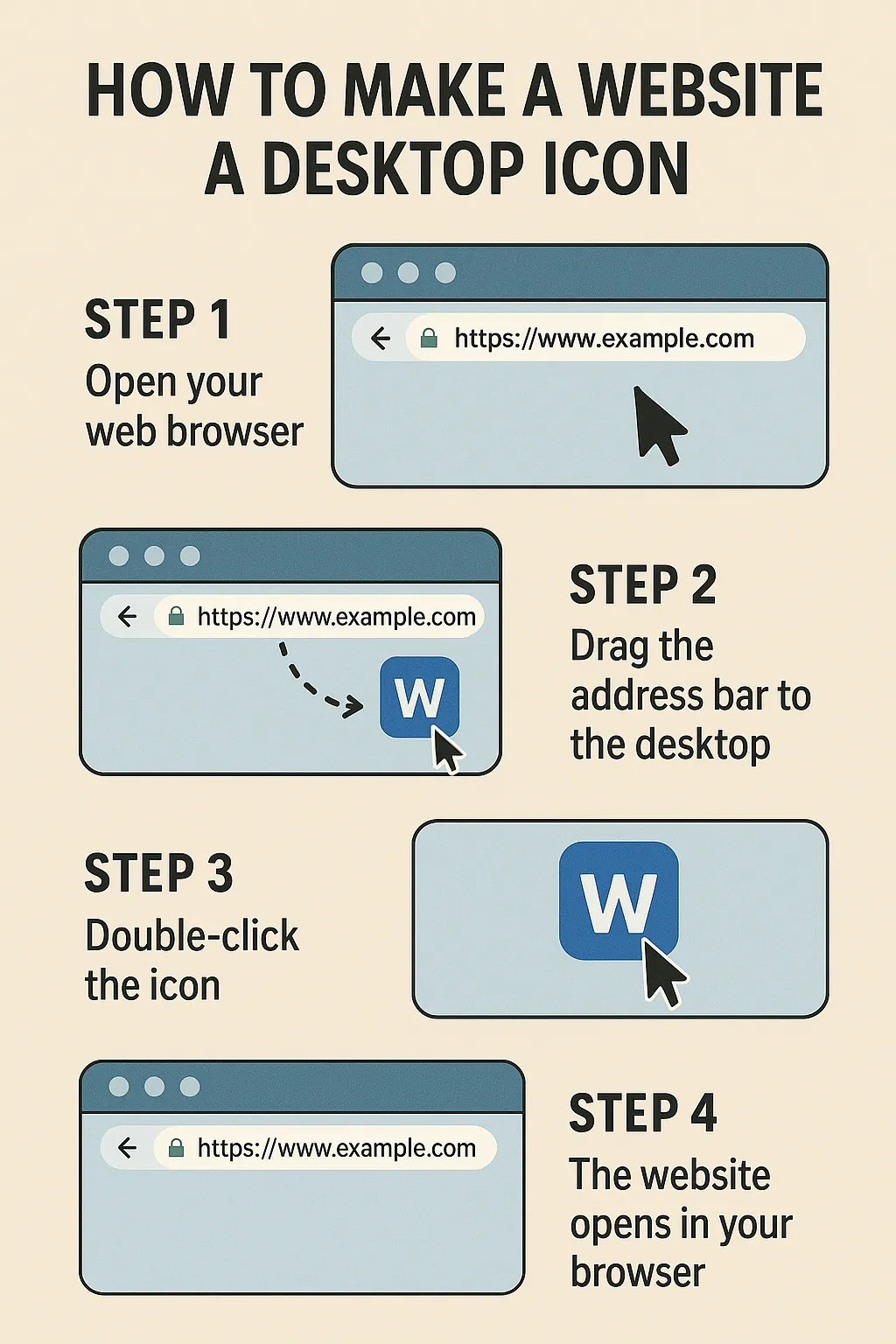
Mac users can easily create website shortcuts using Safari or Chrome. While the process differs slightly, both methods work well.
Learn more about the How to Make a Website an App on iPhone
1. Using Safari
1. Open Safari and visit the website you want to save.
2. Resize the browser window so that you can see your desktop.
3. Click the website’s address bar and drag the URL directly onto your desktop.
4. The new .webloc file acts as a shortcut—double-clicking it will open the site in Safari.
2. Using Google Chrome
1. Open Chrome and go to the website.
2. Resize Chrome so you can see your desktop.
3. Click the lock icon in the address bar and drag it to the desktop.
4. A clickable shortcut is created instantly.
How to Make a Website a Home Screen Icon on Mobile Devices
For iPhone and iPad (iOS)
● Open Safari on your device.
● Navigate to the desired website.
● Tap the Share icon (square with an upward arrow).
● Scroll down and select Add to Home Screen.
● Rename the shortcut if desired, then tap Add.
● The icon now appears alongside your apps.
For Android Devices (Google Chrome)
● Open Chrome and visit your chosen website.
● Tap the three-dot menu in the upper-right corner.
● Select Add to Home screen.
● Name the shortcut and tap Add.
● The shortcut will now be on your home screen for quick access.
Customizing Your Website Shortcut Icons
Creating a shortcut is just the first step. You can customize the icon for a professional or personal touch.
On Windows
● Right-click the shortcut and select Properties.
● Click Change Icon… in the Shortcut tab.
● Choose from the available icons or browse for a custom .ico file.
● Click OK and then Apply.
On macOS
● Find an image you want to use and open it in Preview.
● Press Command + A to select, then Command + C to copy.
● Right-click the shortcut file and choose Get Info.
● Click the small icon in the top-left of the info panel.
● Press Command + V to paste the new icon.
Troubleshooting Common Issues
Shortcut Doesn’t Open the Website – Ensure the URL is correct and includes https:// or http://.
Icon Doesn’t Change – The image format may be incompatible; convert it to .ico (Windows) or .icns (macOS).
Mobile Shortcut Not Updating – Clear browser cache or remove and recreate the shortcut.
Pro Tips for Managing Website Shortcuts

● Group related shortcuts into folders for better organization.
● Use descriptive names to identify the website quickly.
● Backup important shortcuts if you frequently reset your device.
● Consider using web apps instead of shortcuts for sites you use daily.
Frequently Asked Questions (FAQ)
1. Can I create a desktop shortcut for any website?
Yes. As long as the website is accessible in your browser, you can create a shortcut for it on Windows, macOS, or mobile devices.
2. Will the shortcut work without internet access?
No. A website shortcut simply links to the website; you still need an active internet connection to access it unless the site supports offline functionality.
3. Can I change the icon image for my website shortcut?
Yes. Both Windows and macOS allow you to customize shortcut icons using .ico or image files.
4. Do mobile website icons update automatically?
Most do not. If a site changes its logo, you may need to delete and re-add the shortcut to see the new icon.
5. Are desktop shortcuts the same as browser bookmarks?
No. Bookmarks are stored within your browser, while desktop shortcuts are clickable icons on your operating system’s main screen.
6. Can I organize website shortcuts into folders?
Yes. On Windows and macOS, you can drag shortcuts into folders. On mobile, you can group icons together into folders as you do with apps.
7. Is there a limit to the number of website shortcuts I can create?
Technically no, but having too many can clutter your desktop or home screen, making navigation harder.
Final Words:
Making a website a desktop icon is quick, easy, and boosts productivity. Whether you use Windows, Mac, Linux, Chromebook, or Android, you can create shortcuts in seconds and even customize their look for a more personal touch.