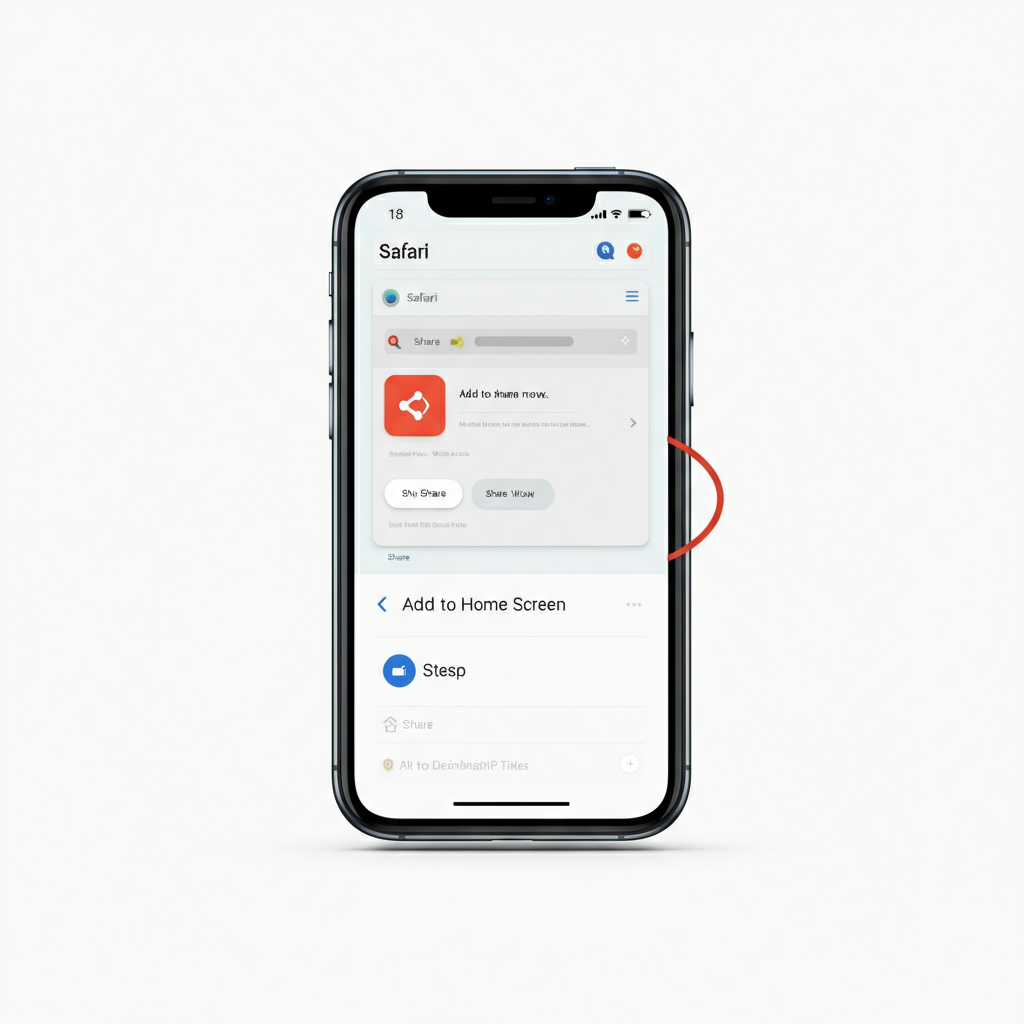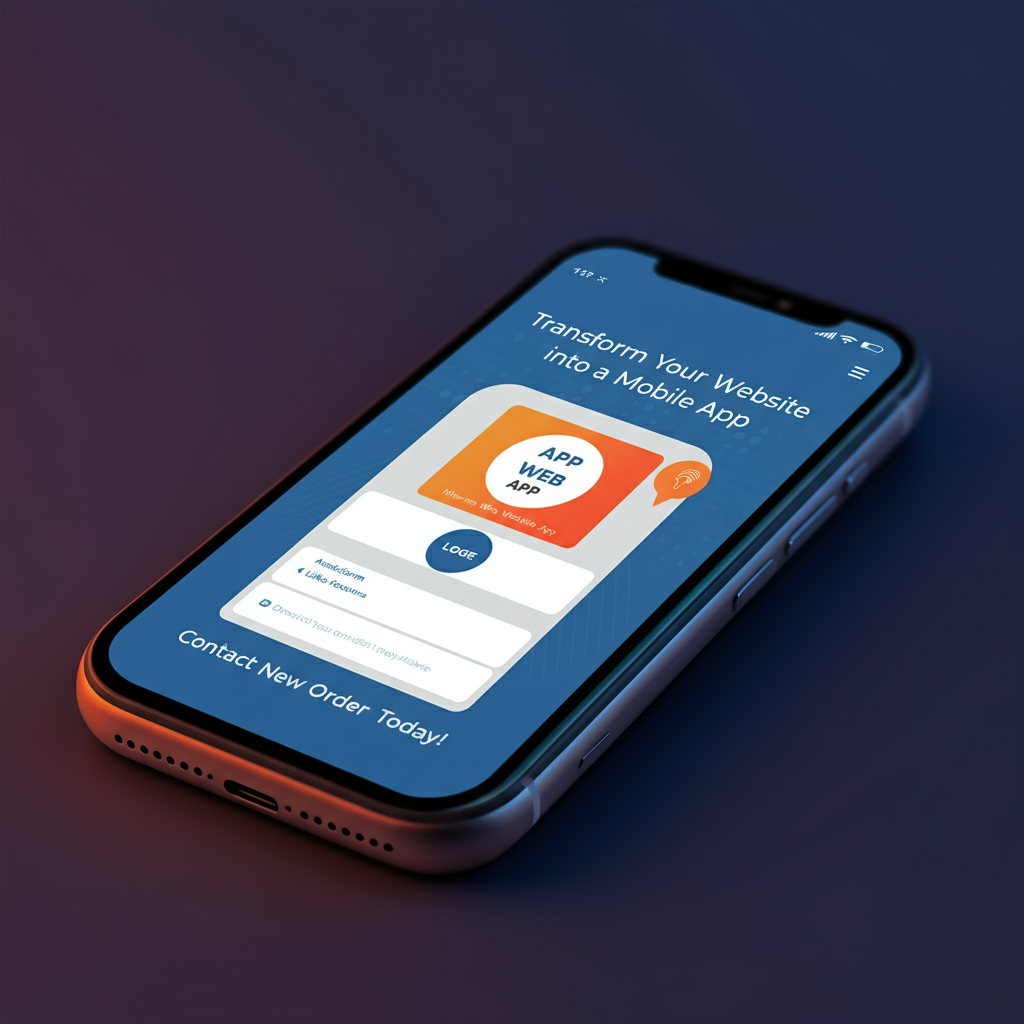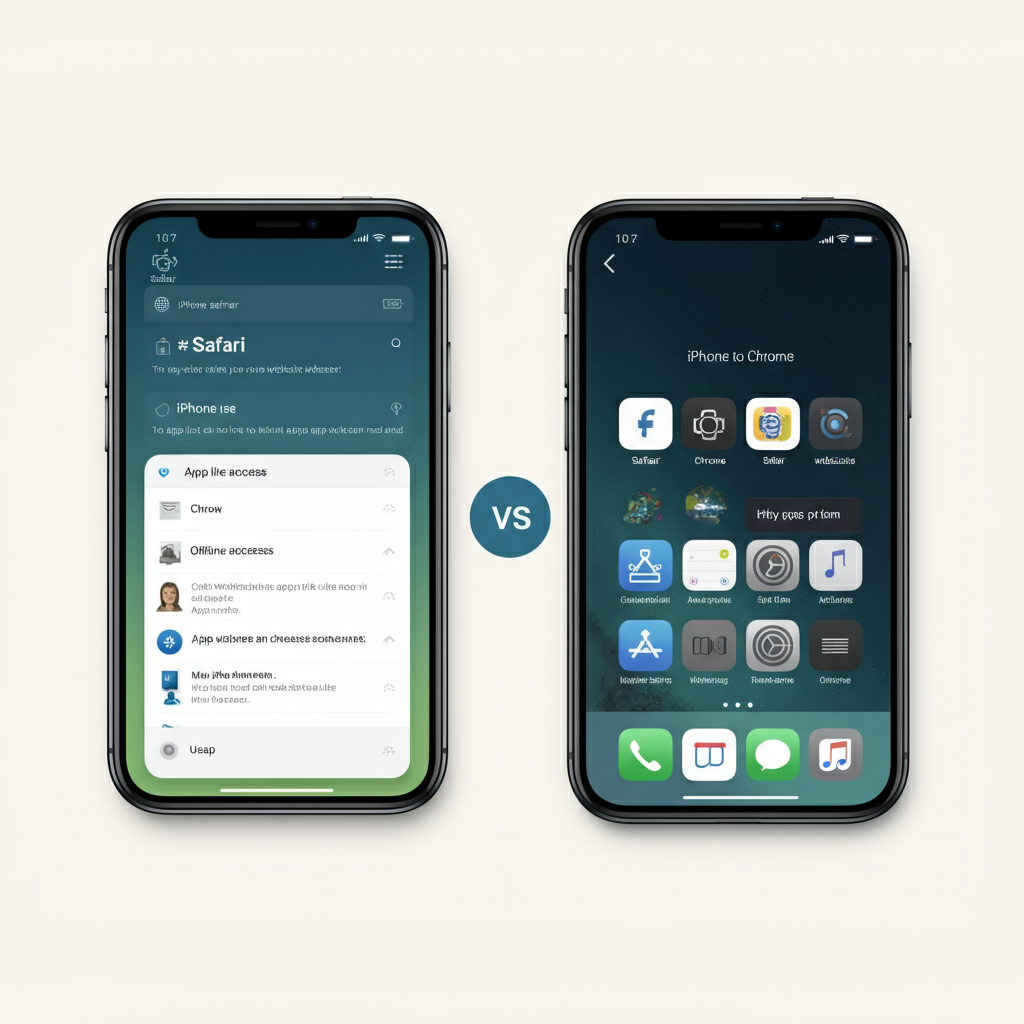Are you tired of typing in URLs every time you want to visit your favorite website? Wouldn't it be convenient to access it with a single tap, like a regular app? Good news! With just a few simple steps, you can turn any website into an "app" on your iPhone.
This feature places a shortcut directly on your home screen, making it faster and easier to access your go-to online destinations.
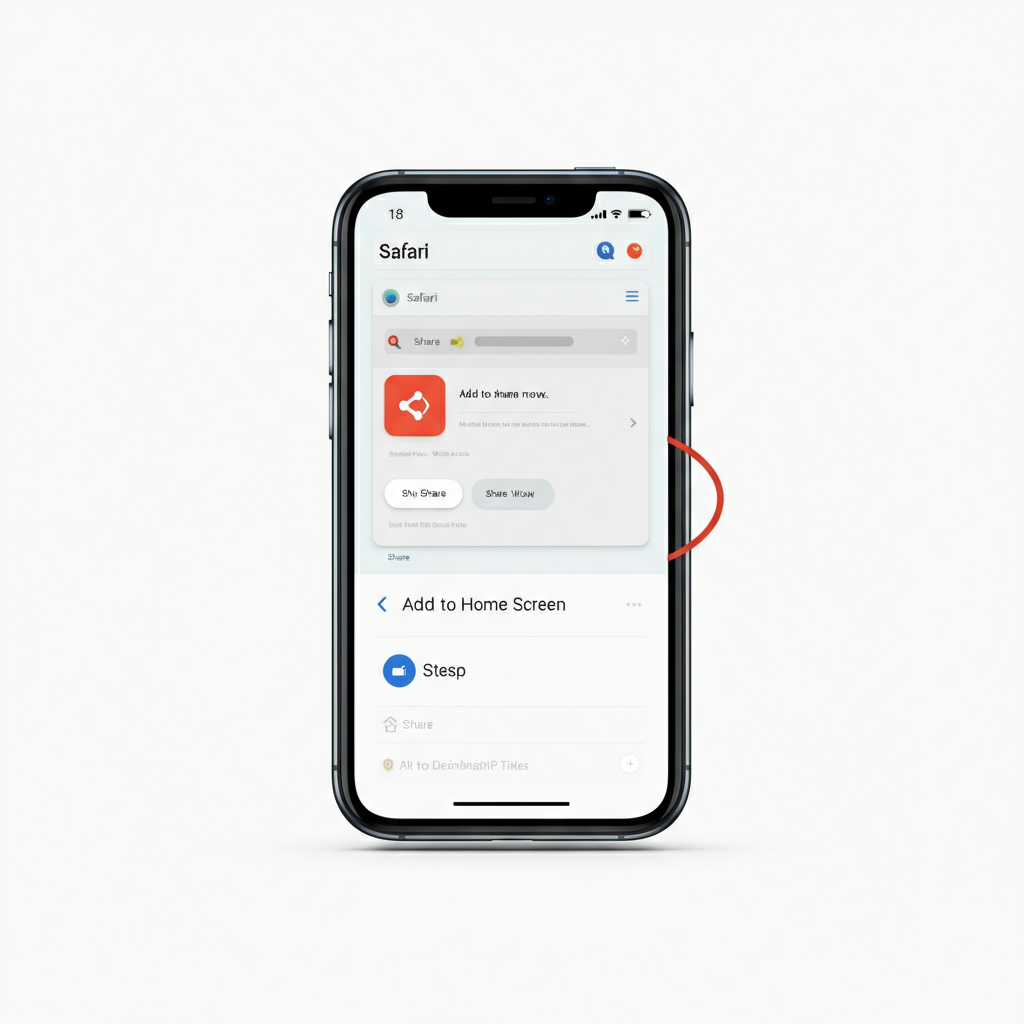
Whether you use Safari or Chrome, this guide will walk you through the process, highlight the differences between browsers, and explain the benefits of turning websites into apps.
Plus, we'll cover some common troubleshooting tips so you’re prepared to avoid or fix potential hiccups.
Why Add a Website to Your Home Screen?
Before we jump into the steps, let's explore a few reasons why this feature is worth using:
● Quick Access: Save time by skipping several steps to access a frequently used site.
● Clutter-Free Browsing: Open the site in its own window, eliminating the clutter of other open tabs.
● App-Like Experience: Some websites allow offline usage, notifications, and even updates when added to your home screen.
● Stay Organized: Instead of bookmarking websites in your browser, you can access them as "apps," keeping your browser cleaner.
Now, let's look at how to do this using Safari and Chrome.
Adding a Website to Your iPhone Home Screen with Safari
Safari is Apple’s default browser, and its integration with iOS makes it the most straightforward way to add a website to your home screen. Follow these steps:
1 . Open Safari:
2 . Launch the Safari browser on your iPhone. Note that this method only works with Safari; other browsers like Chrome require a different approach.
3 . Visit the Desired Website:
4 . Type or paste the URL of the website you want to save into the search bar. Make sure you’re on the exact page you want the shortcut to open.
5 . Tap the Share Button:
6 . At the bottom of the screen, you’ll see the Share button (a square with an arrow pointing up). Tap on it.
7 . Select ‘Add to Home Screen’:
8 . Scroll through the options in the Share menu and tap Add to Home Screen.
9 . Customize the Shortcut Name:
10 . A pop-up will appear, allowing you to rename the shortcut. By default, it uses the website’s title, but you can choose a name that’s meaningful to you.
11 . Add the Shortcut:
12 . Tap Add in the top-right corner. The shortcut will now appear on your home screen with the website’s favicon as its icon.
Benefits of Using Safari:
● Seamless integration with iOS.
● The "Add to Home Screen" option is easy to find and quick to use.
● Supports advanced web app features, such as offline browsing and notifications (if the website is a Progressive Web App).
Common Safari Issues and Fixes:
● Sharing Button Missing Add to Home Screen Option:
● Ensure you’re using Safari and not a third-party browser.
● Icon Doesn’t Appear on Home Screen:
● Check for space on your home screen; the shortcut may be placed on another page or inside an app folder.
For more details about creating Safari shortcuts, check out Apple’s official guide.
Adding a Website to Your Home Screen Using Chrome
Chrome offers a similar process, although with slightly different limitations and options.
1 . Launch Chrome:
2 . Open Google Chrome on your iPhone.
3 . Go to the Website:
4 . Enter the URL of the website you want to add, just as you would in Safari.
5 . Tap the Share Icon:
6 . Chrome’s share icon is located in the top-right corner of the screen.
7 . Select ‘Add to Home Screen’:
8 . From the dropdown menu, tap Add to Home Screen.
9 . Confirm and Add:
10 . Review the shortcut details, rename it if needed, and then tap Add. The shortcut will now appear on your home screen.
Key Differences Between Chrome and Safari
● While Safari is built into iOS and offers a smoother integration, Chrome may lack compatibility with some iOS-specific features, such as advanced offline capabilities for Progressive Web Apps.
● Chrome shortcuts often act as bookmarks and won’t always mimic the app-like experience provided by Safari.
If you want more tips on optimizing Chrome shortcuts, check Google's Chrome Help page.
Why Mobile-Friendly Websites and Progressive Web Apps Matter
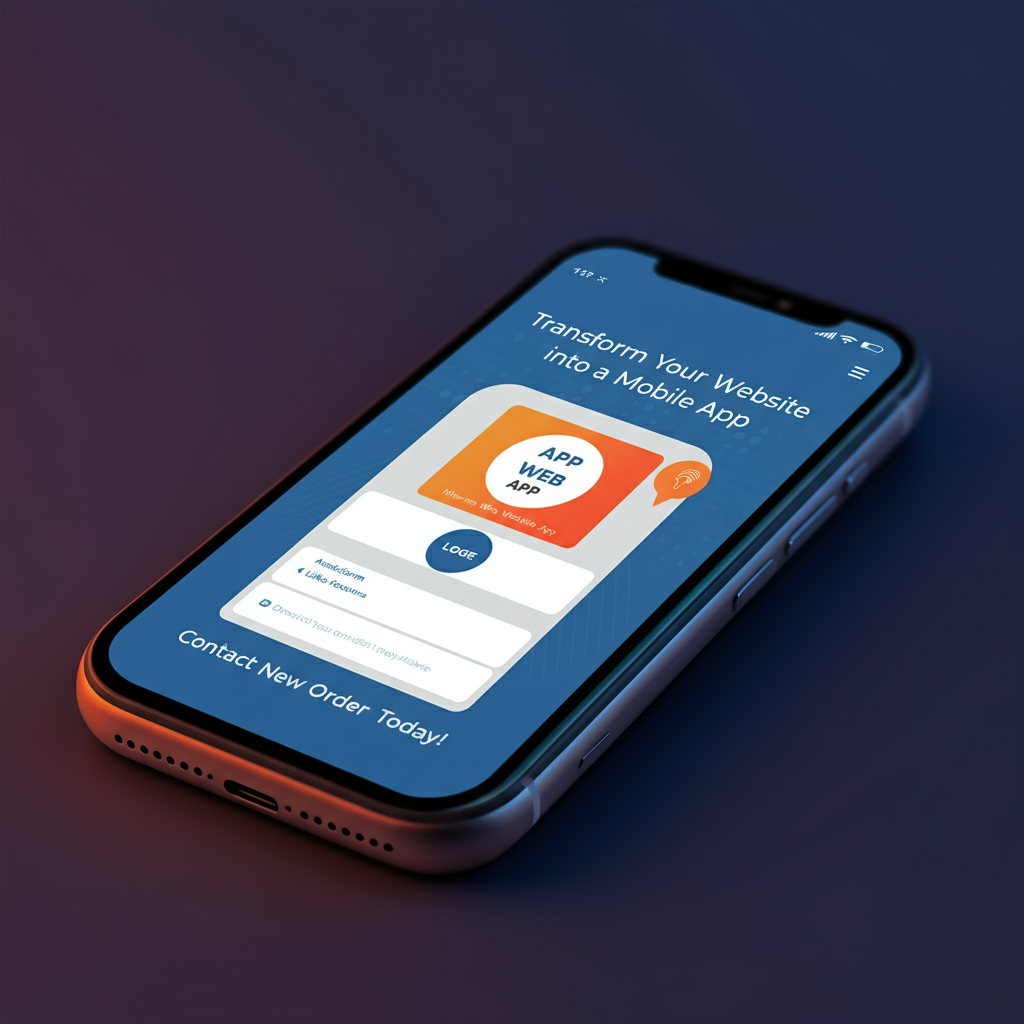
With so much time spent on mobile screens, having a seamless online experience has never been more critical.
By creating mobile-friendly websites or Progressive Web Apps (PWAs), businesses can ensure their customers enjoy fast load times, easy navigation, and even offline access.
PWAs act a lot like native apps and offer advanced features such as push notifications and slick animations while remaining accessible through a web browser.
Want to make your website "home-screen ready"? With New Web Order’s web development services, we can convert your vision into a mobile-friendly, visually stunning website or PWA.
Whether you're looking to offer direct access to your services, enable offline functionality, or create a tailored browsing experience, our team is ready to help.
Take the first step towards a modern and user-friendly digital presence. Reach out to us today via our contact page to discuss how we can transform your website into a tool your users will love to add to their home screen.
Tips for Using Website Shortcuts
Now that you’ve created your shortcut, here are some tips for making the most of it:
1 . Organize Your Shortcuts:
2 . Place shortcuts on the first page of your home screen or group them into folders with similar apps.
3 . Offline Access:
4 . Some websites, especially Progressive Web Apps (PWAs), offer features like offline access, making them perfect for home screen shortcuts.
5 . Custom Icons:
6 . Many sites use their favicon as the shortcut icon, but some PWAs offer custom-designed app-like icons, adding a professional touch.
7 . Use for Productivity:
8 . Create shortcuts for work tools, tracking dashboards, or your most-used web services to streamline your workflow.
9 . Routine Maintenance:
10 . Remove shortcuts you no longer use to keep your home screen organized and clutter-free.
Troubleshooting Common Issues
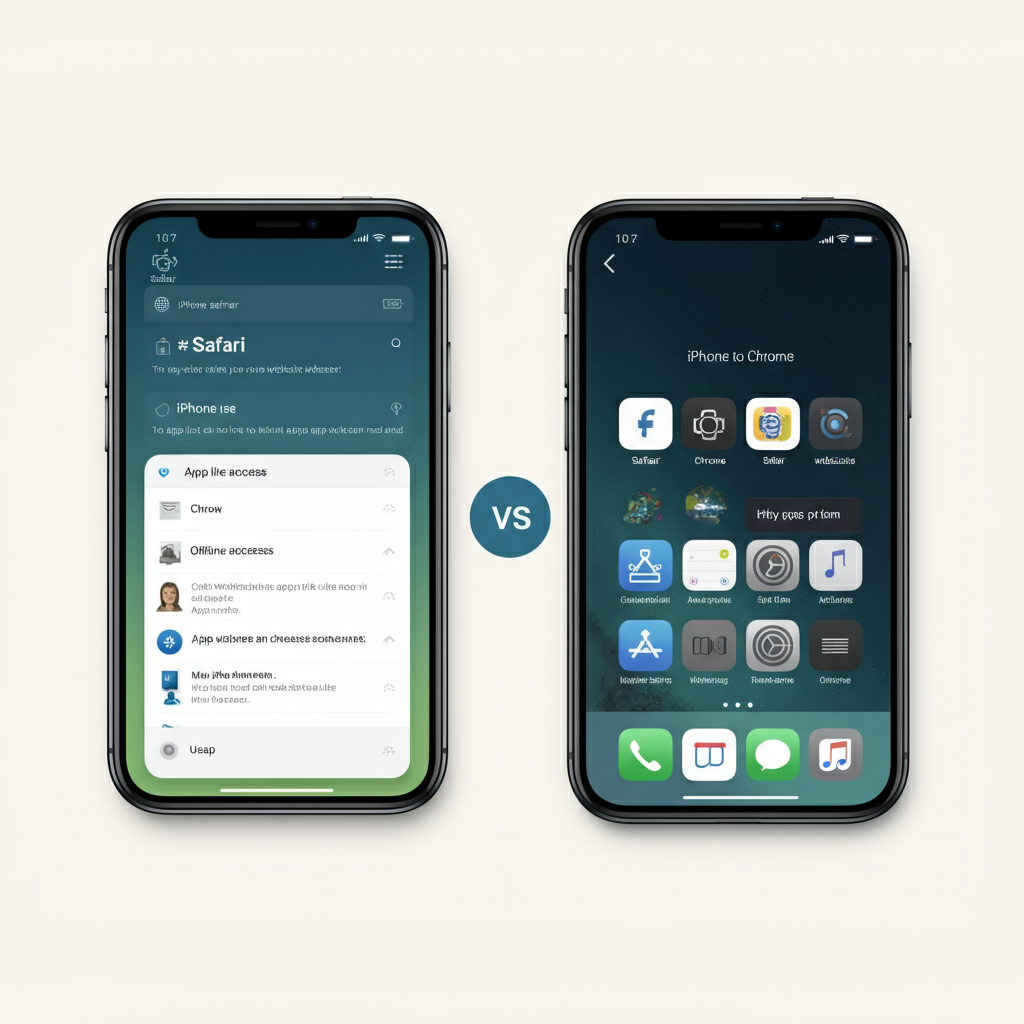
Here are common issues users encounter with website shortcuts and how to resolve them:
● Broken Links:
● If a shortcut fails to load the site, visit the URL in your browser to check that it’s still active, then create a new shortcut.
● Missing Shortcut:
It’s possible for your iPhone to place the shortcut on a different page or in an existing folder. Scroll through your home screen or search for it by name.
● Limited Features with Chrome:
● Unfortunately, Chrome offers a more basic implementation of shortcuts on iOS compared to Safari. If you need advanced functionality, use Safari to add the shortcut instead.
Final Thoughts
Adding a website to your iPhone’s home screen as an app is a simple way to save time, reduce clutter, and enhance your browsing experience.
Safari offers excellent integration and works seamlessly with iOS, while Chrome provides an alternative for those who prefer Google’s browser. Either way, this feature is a must-know for anyone who frequently accesses the same websites.
If you’re ready to streamline your workflow, why not give it a try? Your favorite site could be just a single tap away.
For further reading on managing web apps, you may want to explore Google’s support guide or Apple’s documentation. These resources go deeper into how you can maximize shortcuts and manage web apps effectively.
Focus on efficiency and happy browsing!
FAQ: How to Make a Website an App on iPhone
1. What does it mean to make a website into an app on iPhone?
When you add a website to your iPhone home screen, it creates a shortcut that looks like an app icon. It allows you to open the website with a single tap, providing quick and easy access.
2. Can I add any website to my home screen?
Yes, you can add virtually any website to your home screen. However, for the best experience, use websites designed as Progressive Web Apps (PWAs), as they may offer extra features like offline access and notifications.
3. Which browsers support adding websites to the home screen?
● Safari and Chrome are the primary browsers you can use.
● Safari offers better integration with iOS and advanced features like offline access for PWAs.
● Chrome’s implementation is more basic but still allows you to create shortcuts.
4. How do I add a website to my iPhone home screen using Safari?
● Open Safari and visit the website you want to save.
● Tap the Share button (square with an arrow).
● Select Add to Home Screen.
● Customize the name and tap Add.
● The shortcut will now appear on your home screen.
5. Can I do this with Chrome on iPhone?
Yes, you can. Open Chrome, go to the website, tap the share icon in the top-right corner, and select Add to Home Screen. The shortcut will appear on your home screen, though it might have limited functionality compared to Safari.
6. Why doesn’t the “Add to Home Screen” option appear?
● This feature only works on Safari or Chrome. Ensure you’re using a supported browser.
● Make sure you’re on the exact page (not a popup or sub-window) to access the option.
7. Can the website shortcut function offline?
Some websites, especially PWAs, can work offline if the site has been optimized for it. For most websites, an internet connection is still required.
8. Will the shortcut icon look like an app icon?
Yes, most websites use their favicon (logo) as the shortcut’s icon. However, some PWAs provide custom-designed app icons for a more polished appearance.
9. How do I delete a shortcut from my home screen?
● Locate the shortcut on your home screen.
● Press and hold the icon until a menu appears.
● Select Delete Bookmark (Safari) or Remove (Chrome).
● The shortcut is now removed, but the website itself remains accessible in your browser.
10. Can I organize website shortcuts on my iPhone?
Yes, you can arrange them like regular apps. Drag and drop them to organize, move them to folders, or place them on a specific home screen page.
11. Are there limitations to using Chrome instead of Safari for this?
Yes, Chrome on iOS doesn’t fully support advanced web app features, such as offline access or notifications, which Safari handles better. For a more app-like experience, Safari is recommended.
12. Why does tapping my shortcut open it in a browser and not an “app”?
If the website isn’t optimized as a Progressive Web App, the shortcut will open in your default browser. To avoid this, use Safari when adding the shortcut for better compatibility with iOS features.
13. Can I rename the shortcut after creating it?
Unfortunately, you can only choose the name when creating the shortcut. If you want to change it later, delete the shortcut and recreate it with a new name.
14. Are there privacy or security concerns with adding websites to my home screen?
The shortcut is simply a way to access the website quickly. However, be mindful of the sites you trust, as adding sensitive websites could pose risks if your phone is lost or stolen.
15. What’s the difference between bookmarking a website and adding it to my home screen?
● Bookmarking: Saves the link in your browser’s bookmarks or favorites. You need to open the browser to access it.
● Adding to Home Screen: Creates a shortcut directly on your home screen for faster access and a more app-like experience.
16. Can I add multiple pages of the same website as shortcuts?
Yes, you can create separate shortcuts for specific pages on the same website. Simply repeat the process for each page you want to save.
17. Are website shortcuts free to use?
Yes, adding a website shortcut to your home screen is completely free. Explore more realted to Which Operating System is Optimized for Web Apps?