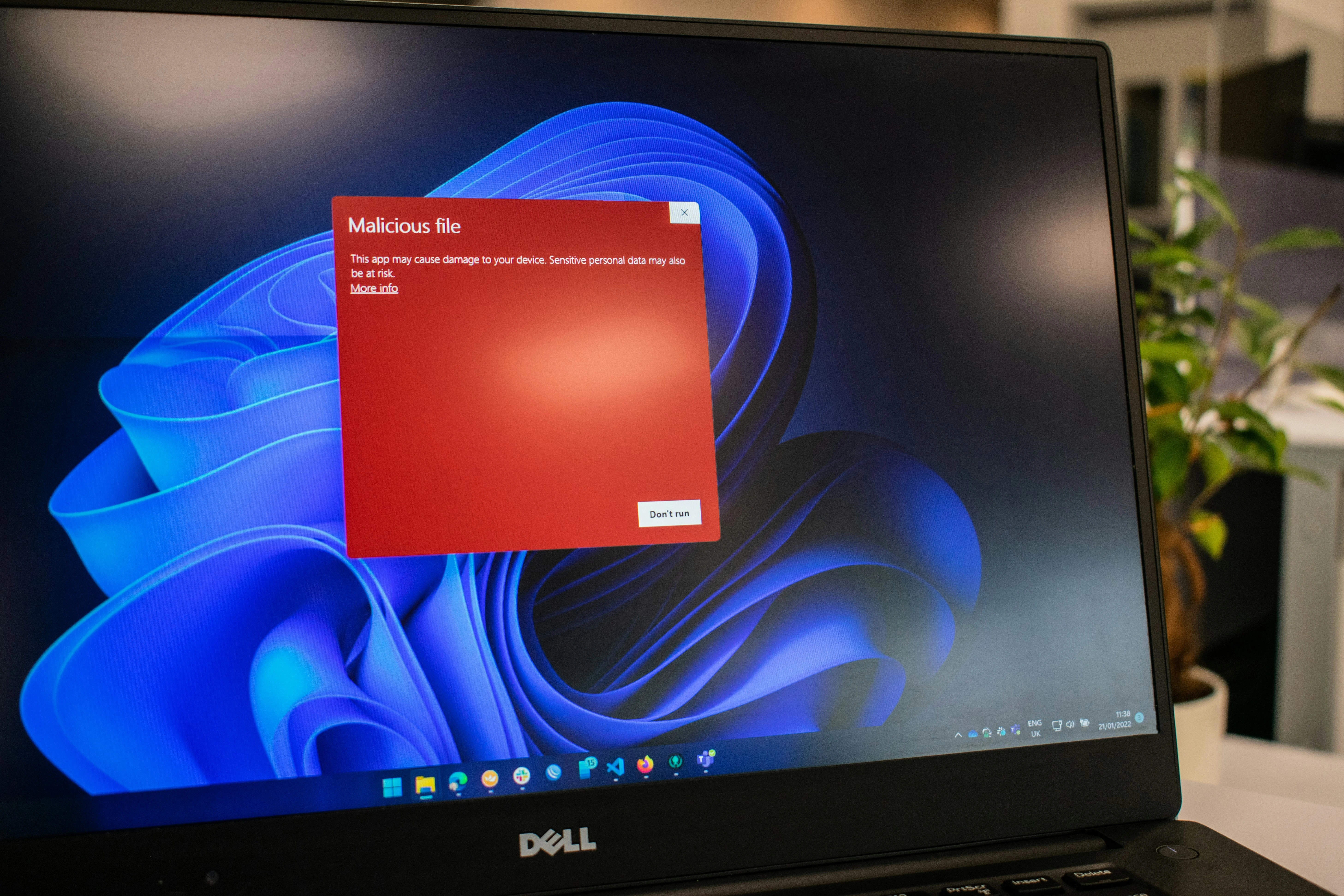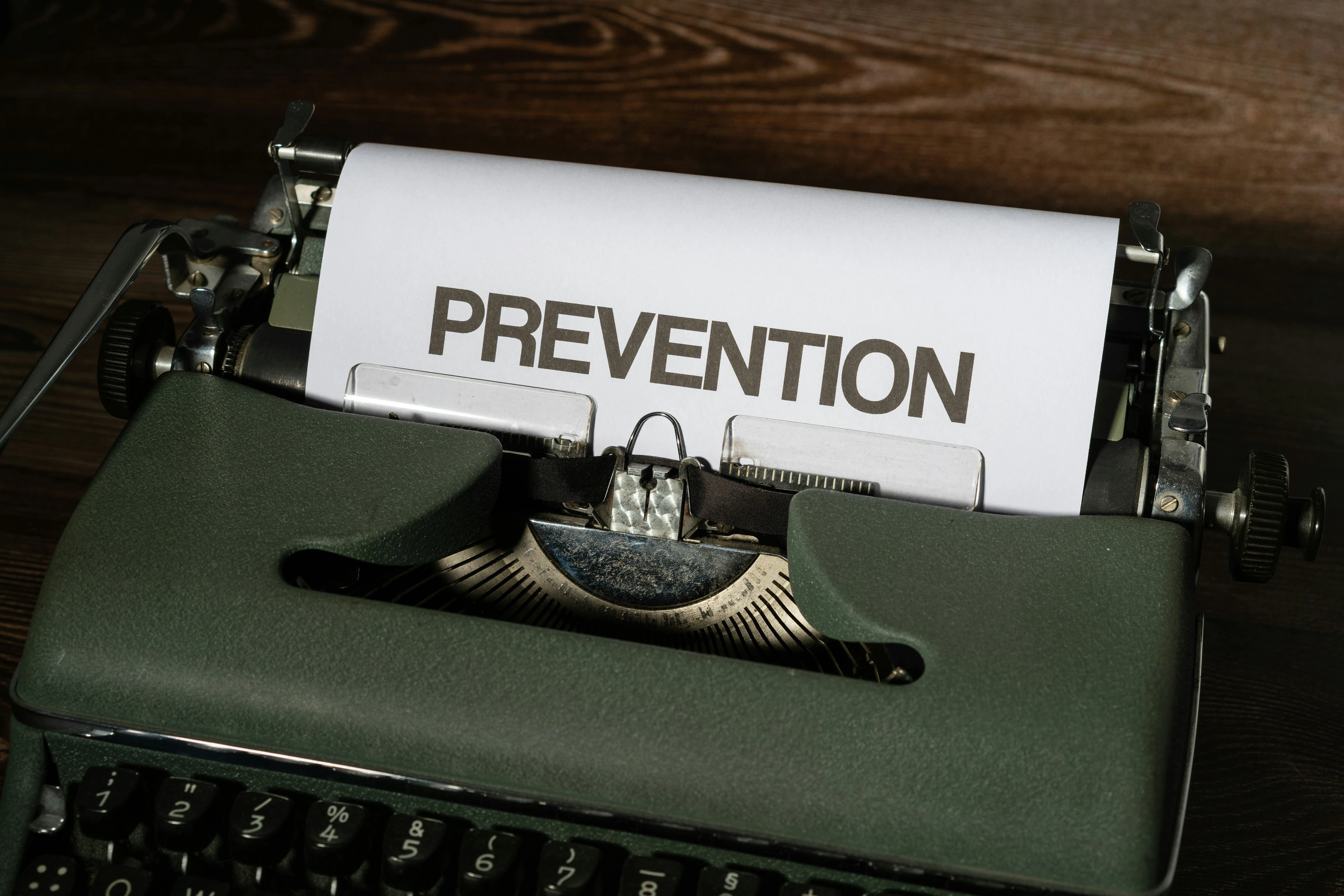Detecting and removing computer viruses is essential to safeguarding your device and personal data. Viruses can cause anything from minor annoyances, like slow performance, to major problems, like data breaches or system crashes.
Thankfully, if you know what to look for and take proactive steps, you can protect yourself from significant headaches.
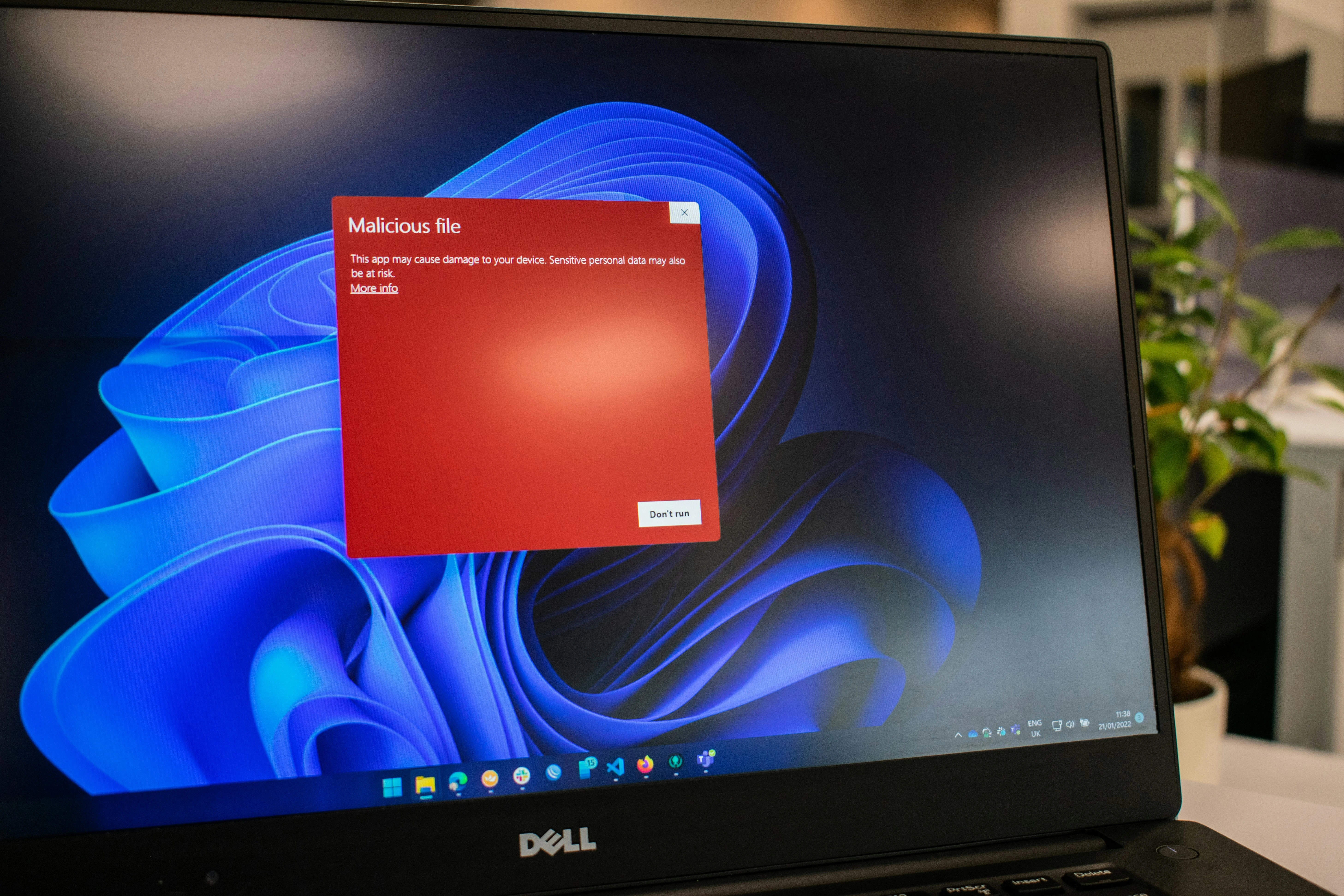
This guide will help you understand how to know if your computer has a virus, how to deal with infections, and how to defend your device against future threats.
How to Know If Your Computer Has a Virus
Computer viruses are often designed to operate undetected, but they leave behind clues. Being able to identify these red flags early can save you time, money, and frustration. Here are key warning signs that your computer might be infected:
1. Sudden Slowdowns in Performance
A common indicator of a virus is when your computer becomes inexplicably sluggish. Apps and files may take unusually long to load, or you might notice delays during basic tasks.
Viruses often run background processes that consume your system's resources, leading to these slowdowns.
If your computer is slow but there’s no visible reason for the performance drop, it’s worth investigating. Tools like Task Manager on Windows or Activity Monitor on macOS can help you identify resource-hogging processes.
2. Endless Pop-Ups and Spam
Unusual and persistent pop-ups are a clear sign of potential malware. These spam ads may encourage you to download dubious software or visit malicious websites. Some viruses even create fake antivirus pop-ups to trick you into clicking and enabling more threats.
To protect yourself, consider using an ad blocker like AdBlock, which can reduce the risk of interacting with unsafe ads.
3. Files or Accounts Acting Suspiciously
If emails or social media posts are being sent from your accounts without your knowledge, it’s possible your computer has been compromised. Similarly, a virus might alter or delete files, locking you out or even encrypting your data as part of ransomware.
Regularly review your outboxes and account activity. If something seems off, change your passwords immediately (more on creating strong passwords below).
4. Disabled Security Software
A functioning antivirus program is essential for spotting and removing threats. If your antivirus stops working unexpectedly or you’re unable to turn it back on, this could indicate that a virus has taken action to disable it.
At this point, booting your computer into Safe Mode may provide a safer environment to troubleshoot.
5. Browser Issues and Hijacks
A virus may redirect your browser to strange websites or alter its homepage settings. If your usual homepage suddenly changes or you encounter frequent browser errors, malware may be behind these changes.
Keep an eye out for new toolbars or browser extensions that weren’t installed by you. Remove these immediately, and consider resetting your browser settings to default.
6. Frequent Crashes and Screen Freezes
Random reboots, crashes, or dreaded blue screens of death (BSOD) can often indicate deeper system issues caused by malware. These problems can become more frequent as infections worsen and damage your operating system.
7. Your Computer is Overheating
Viruses or malware often run in the background, consuming CPU or memory resources. This increased activity can lead to overheating, loud fan noise, or a battery that drains quickly.
Monitor your hardware performance to ensure there’s no unexplained strain on your system.
8. Mass Emails or Social Media Activity
When viruses spread, they often hijack accounts to send fraudulent messages to your contacts. If friends or coworkers say they’ve received strange emails or messages from you, this could be a sign that your computer has been infected.
Change your passwords immediately and enable multi-factor authentication to secure your accounts further.
How to Check for and Remove a Virus

Once you suspect your computer has a virus, start taking immediate action to confirm the infection and eliminate it. Here’s a step-by-step plan:
1. Run a Full-System Antivirus Scan
Start with a comprehensive scan of your computer using a trusted antivirus program. Popular options like Norton or Malwarebytes can detect and quarantine harmful files effectively.
Make sure your antivirus tool is fully updated to ensure it catches the latest threats.
2. Boot Into Safe Mode
Safe Mode limits your computer to essential programs and processes, making it easier to troubleshoot and isolate potential malware. Follow guides for booting into Safe Mode based on your system (e.g., Windows or macOS).
3. Identify and Remove Suspicious Programs
Check your programs list for unfamiliar or suspicious software. On Windows, this can be done in “Add or Remove Programs”; for macOS, check the Applications folder.
Remove anything you didn’t install intentionally after confirming it’s not essential to your system.
4. Clear Temporary Files
Viruses can sometimes hide in temporary folders. Deleting these files using built-in tools like Disk Cleanup on Windows or a third-party cleaner can reduce risks.
5. Reinstall Your Operating System as a Last Resort
If the virus persists despite all efforts, consider a factory reset or reinstallation of your operating system. Back up any important data before wiping your system.
Seek professional help if necessary, as reinstalling improperly can sometimes leave remnants of malware.
How to Prevent Computer Viruses
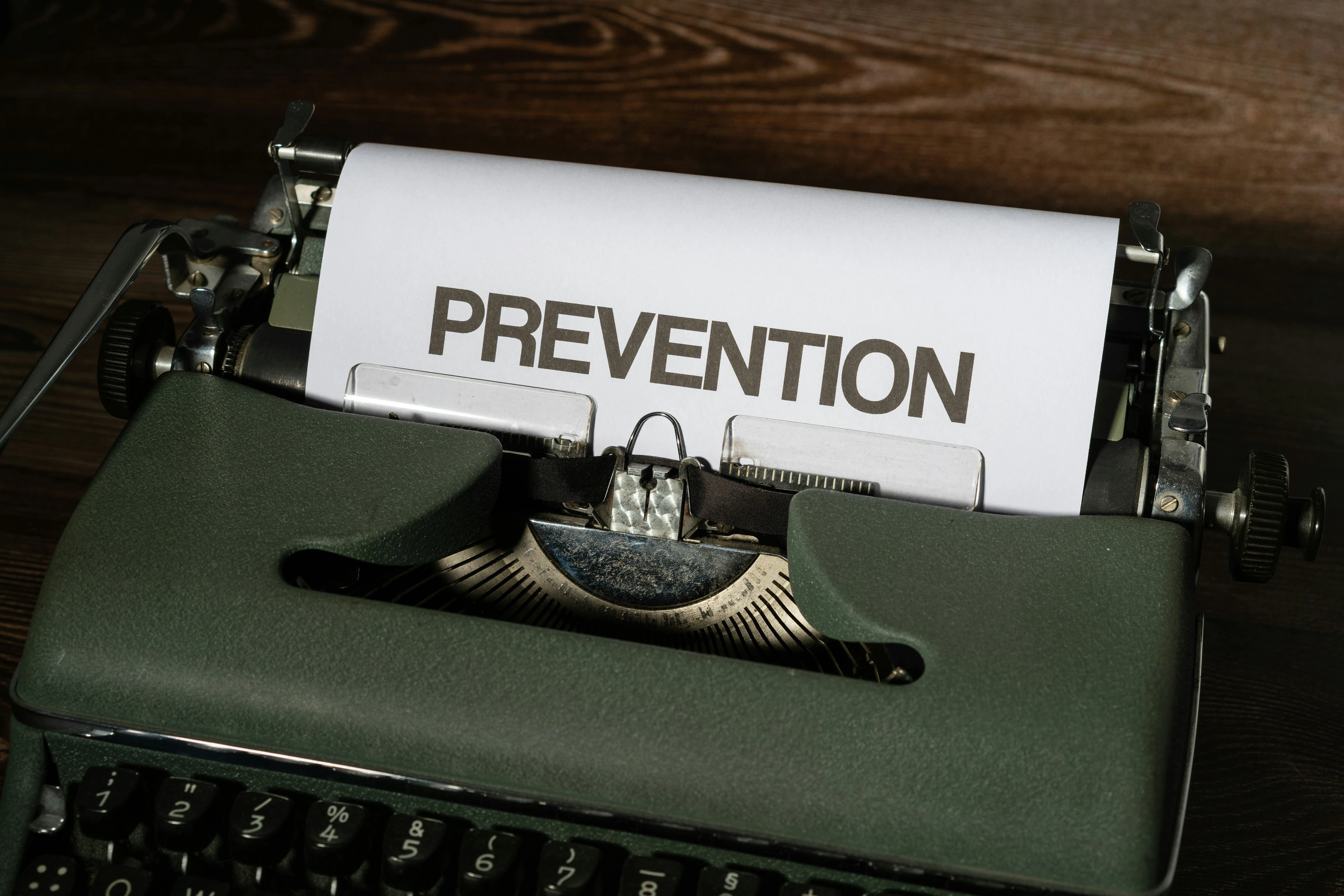
Preventing infections is far easier than dealing with their aftermath. Follow these tips to maintain a secure system:
1. Keep Your Software Updated
Outdated systems and applications are prime targets for hackers. Enable automatic updates for your operating system, browsers, and apps to patch vulnerabilities.
2. Use Secure Passwords
Create strong passwords with a mix of characters, numbers, and symbols. Services like NordPass can help manage your passwords securely.
3. Install Antivirus Protection
Choose a robust antivirus solution that actively protects against a range of threats. Options like Norton 360 Deluxe offer ongoing protection and even include a VPN for added security.
4. Avoid Unsafe Downloads
Never download software or media from unverified sources. If you’re unsure about a website’s safety, use tools like Google's Safe Browsing to check its reliability beforehand.
5. Beware of Phishing Scams
Phishing emails often look convincing, but don’t fall for them if something feels off. Avoid clicking links in suspicious emails, even if they seem to come from legitimate sources.
6. Use a VPN on Public Wi-Fi
Public Wi-Fi networks can be risky. A Virtual Private Network (VPN) encrypts your connection, keeping it secure even on unsecured networks.
7. Regularly Back Up Your Data
To prevent permanent losses, back up your important files frequently using cloud storage services like Google Drive or an external drive.
Final Thoughts
Knowing how to know if your computer has a virus allows you to stay one step ahead of potential threats. By recognizing warning signs like slow performance and malicious pop-ups, taking quick action with antivirus programs, and practicing smart online habits, you can keep your system safe and secure.
For peace of mind, invest in trusted security software and adopt proactive measures to protect your device.
Remember, with the right tools and habits, you can prevent many issues before they start. Stay vigilant, stay safe!
FAQs About How to Know If Your Computer Has a Virus
1. How can I tell if my computer has a virus?
Look for symptoms like slow performance, unexpected pop-ups, unauthorized account activity (like emails or posts you didn’t send), or frequent system crashes.
Malware may also disable your antivirus software or use up system resources, causing overheating or rapid battery drain.
2. Why is my computer running so slowly?
A slow computer could mean a virus is consuming resources in the background. However, it might also result from outdated software, too many startup programs, or insufficient memory. If you suspect a virus, run a full-system antivirus scan.
3. Can pop-ups mean my computer has a virus?
Yes. Frequent or unusual pop-ups, especially those claiming your system is infected or urging you to download "antivirus" tools, often indicate adware or other malware. Avoid clicking on these pop-ups and scan your device with antivirus software.
4. What should I do if I think my computer has a virus?
Follow these steps:
● Run a full-system antivirus or anti-malware scan.
● Boot your computer into Safe Mode to isolate the threat.
● Look for and uninstall any unknown or suspicious programs.
● Delete temporary files, clear your cache, and update your system.
● If the virus persists, consider resetting your operating system.
5. Can public Wi-Fi infect my computer with a virus?
While public Wi-Fi alone doesn’t install viruses, it can expose your device to attacks. Hackers may intercept your data or trick you into visiting malicious websites.
Use a VPN when connecting to unsecured networks to stay safe.Learn more about How to Create a Private Website
6. How can I prevent computer viruses?
● Install trusted antivirus software and set regular scans.
● Avoid downloading files or software from unverified sources.
● Use strong, unique passwords and enable multi-factor authentication.
● Keep your software and operating system updated with the latest security patches.
7. Is it possible to completely remove a computer virus?
Yes, most viruses can be removed with antivirus software or by resetting your operating system. To ensure thorough removal, wipe your computer and reinstall the OS if the infection is severe.
Back up important files before performing this step.
8. Is clicking on suspicious links always dangerous?
While not every suspicious link is harmful, many can lead to phishing sites or trigger malware downloads.
Avoid clicking on links or attachments from unknown sources, and verify URLs before opening them to reduce the risk of infection.