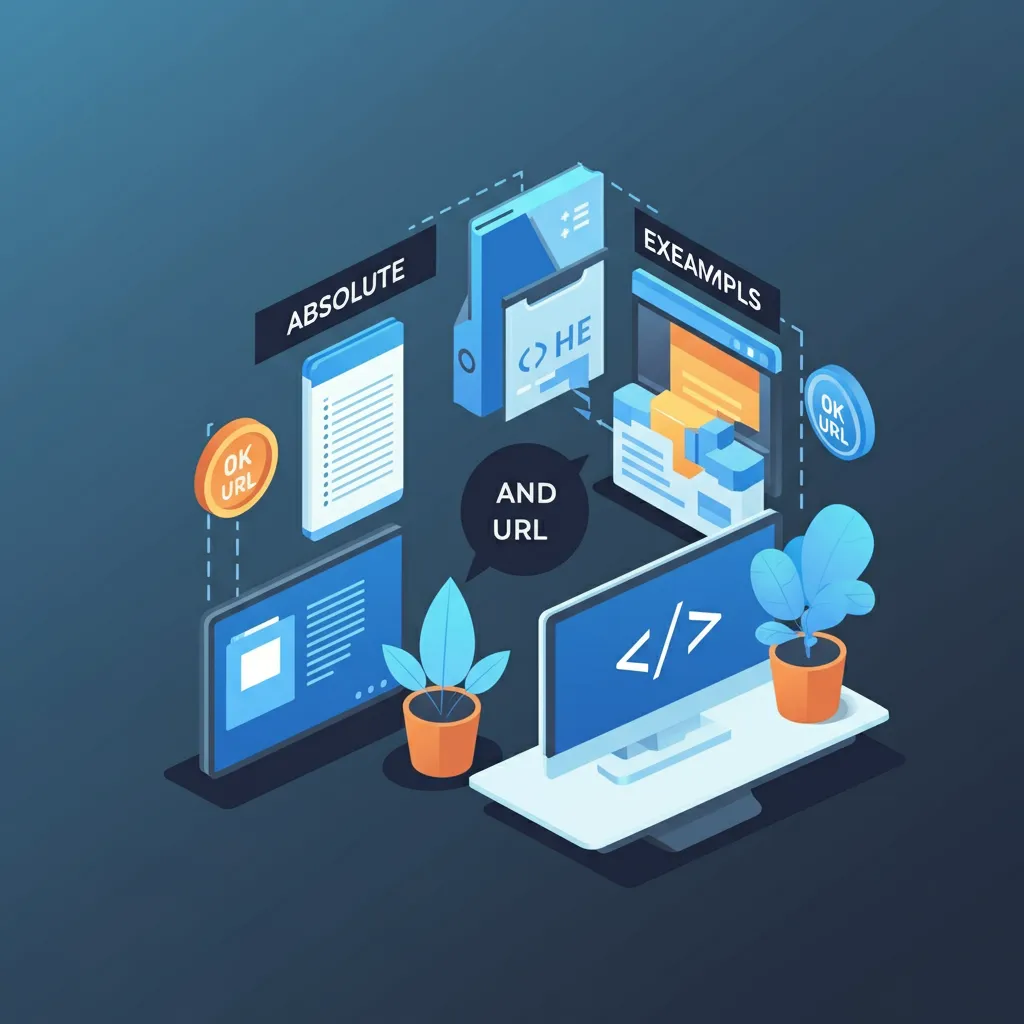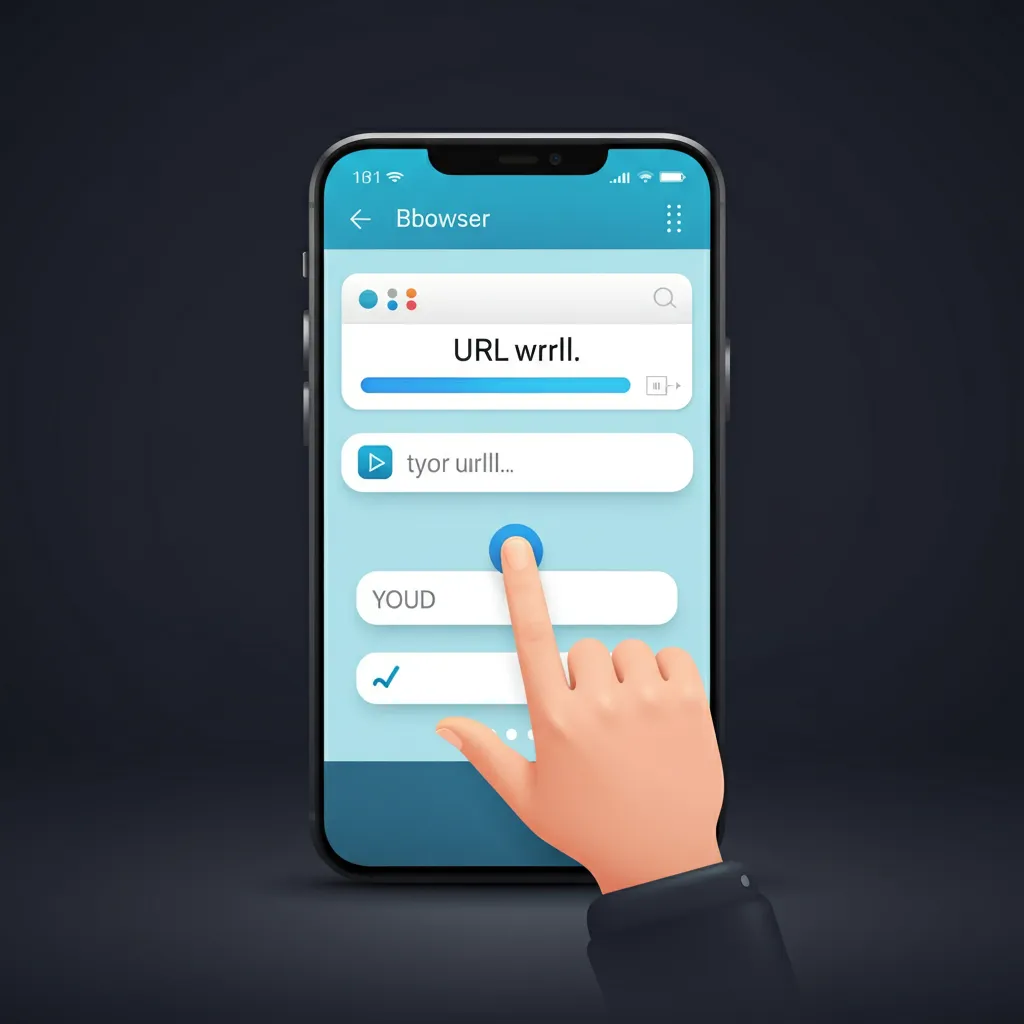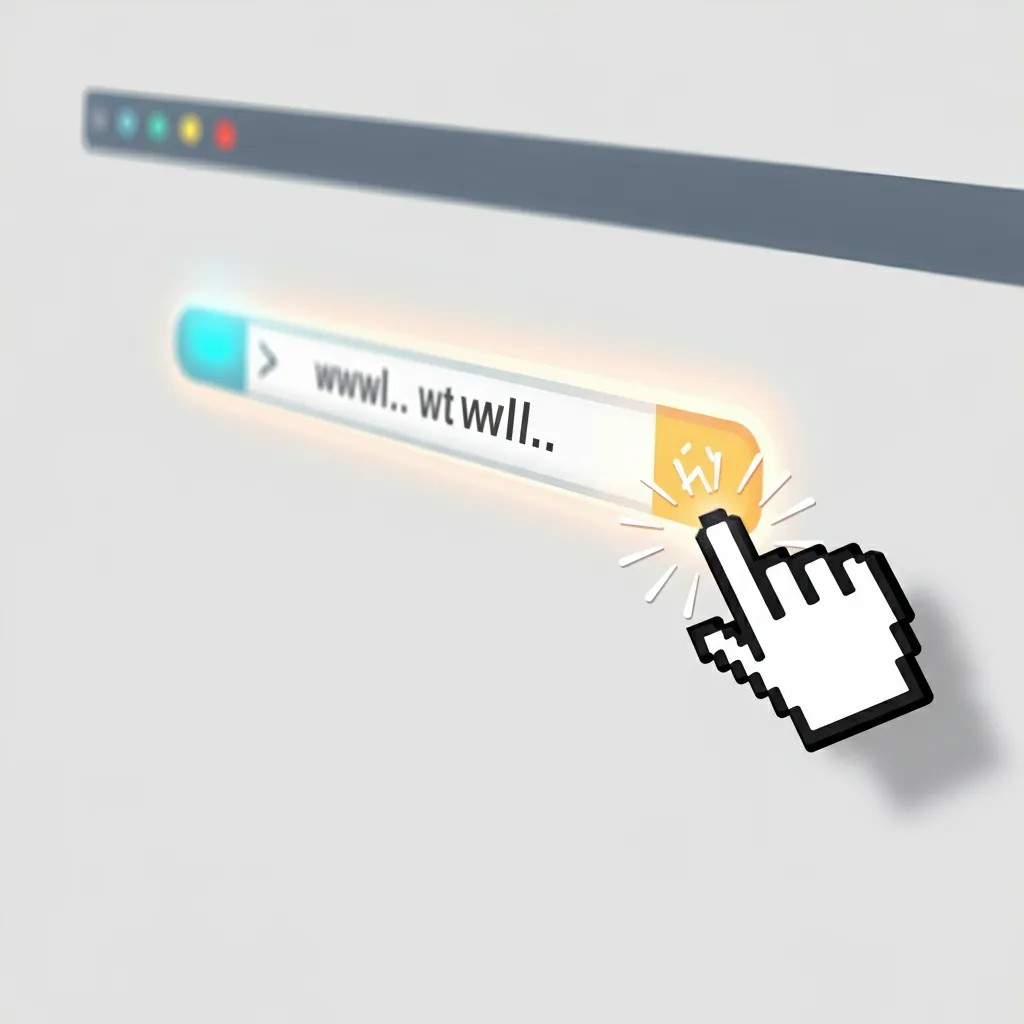When navigating the internet, knowing how to locate a URL (Uniform Resource Locator) is an essential skill. Whether you're sharing a webpage with a friend, embedding a link in a document, or troubleshooting a site, understanding URLs can simplify these tasks.
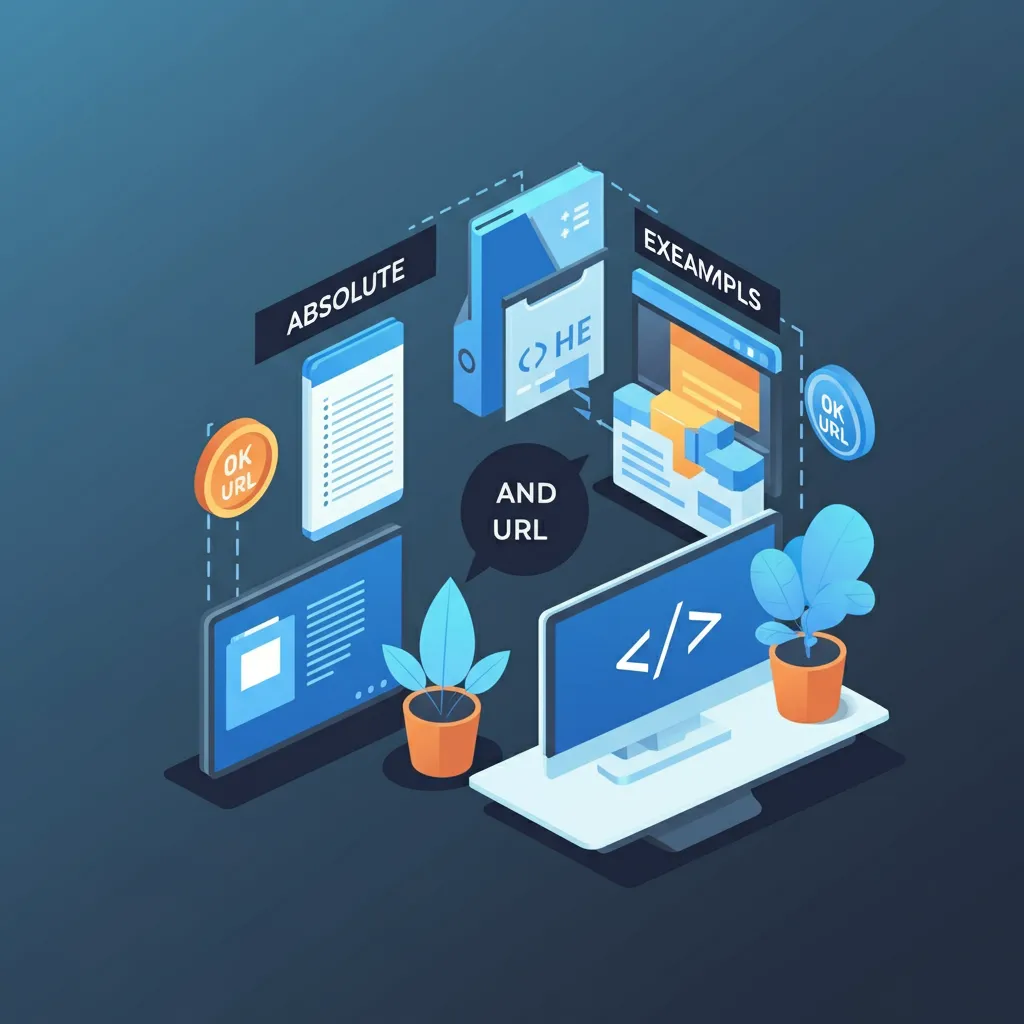
This guide will walk you through what a URL is, why it matters, and practical, step-by-step methods to find, copy, and utilize URLs on different devices.
What is a URL and Why Is It Important?
A URL is the web address of a webpage, identifying its location on the internet. It’s what you type into your browser’s address bar when you want to visit a specific site. For example, “https://www.newweborder.co” is a URL.
Why Do You Need to Know How to Find a URL?
● Sharing Information: URLs help share specific pages, articles, or images with others.
● Navigating the Web: If you understand URLs, you can quickly revisit websites.
● Embedding Links: Adding links to blogs, emails, or social media posts requires the correct URL.
● Troubleshooting and Web Development: Developers often use URLs to debug issues, verify links, or build pages.
Now, let's explore the different ways to find a website’s URL, whether you’re using your computer, smartphone, or tablet.
Step 1: Finding a URL on a Desktop
Finding the URL on a desktop browser, regardless of whether you use Chrome, Firefox, Safari, or Edge, is simple. Here's how you can do it step-by-step.
For a Web Page
1 . Open your preferred web browser.
2 . Navigate to the webpage you want.
3 . Look at the address bar at the top of your browser. The URL will be displayed here.
4 . Click the address bar to highlight the URL.
5 . Right-click and select Copy or press Ctrl+C (Windows) / Cmd+C (Mac).
For an Image
1 . Right-click on the image you are interested in.
2 . From the menu, select Copy Image Address or Open Image in New Tab (depending on your browser).
3 . The URL of the image will either be copied to your clipboard or displayed in the address bar if opened in a new tab.
For Hyperlinks
1 . Hover over the hyperlink you want.
2 . Right-click it and select Copy Link Address or Open Link in New Tab.
3 . Paste the copied link wherever you need it by pressing Ctrl+V (Windows) / Cmd+V (Mac).
Pro Tip: URLs often include the protocol (e.g., https://) and the path (e.g., /resources/image.jpg), which indicate exactly where the content is located within a website.
Step 2: Finding a URL on Mobile Devices
If you're on the go and need to find a website or element’s URL, the process will vary depending on whether you're using an Android or iPhone/iPad.
For a Web Page
1 . Open your mobile browser (e.g., Chrome, Safari).
2 . Go to the webpage.
3 . Tap the address bar at the top.
4 . The full URL should appear. Tap and hold until you see the Copy option.
5 . Once copied, you can paste it anywhere by holding down in the text field and selecting Paste.
For an Image
1 . Tap and hold the image.
2 . From the menu that pops up, select Copy Image Address or Copy Link URL.
3 . The image URL is now copied to your clipboard.
For Hyperlinks
1 . Tap and hold the hyperlink.
2 . Select Copy Link Address from the options.
3 . Paste it where you need using the same long-press method.
Keep in mind some websites may use more complex navigation structures. This leads us to understanding absolute and relative URLs.Learn more about How Much Does it Cost to Redesign a Website?
Absolute vs. Relative URLs
One concept often overlooked in tutorials is the difference between an absolute URL and a relative URL.
Absolute URL
An absolute URL provides the full web address, including the protocol, domain, and path. For example:
● https://www.newweborder.co/contact.
Absolute URLs are used when linking to resources outside of the current website, ensuring the destination is fully clear and specific.
Relative URL
A relative URL only provides the path relative to the current website’s domain or folder. For example:
/about-us/contact.
Relative URLs are primarily used within a site’s internal links, making them shorter and more convenient if the site structure changes.
For most users, copying URLs from the address bar will give you the absolute version. However, knowing this difference is critical for developers or advanced users.
Step 3: Retrieving a URL for Specific Website Elements
Sometimes, you might need the URL of individual site elements like videos, buttons, or downloadable files. Here’s how to do it.
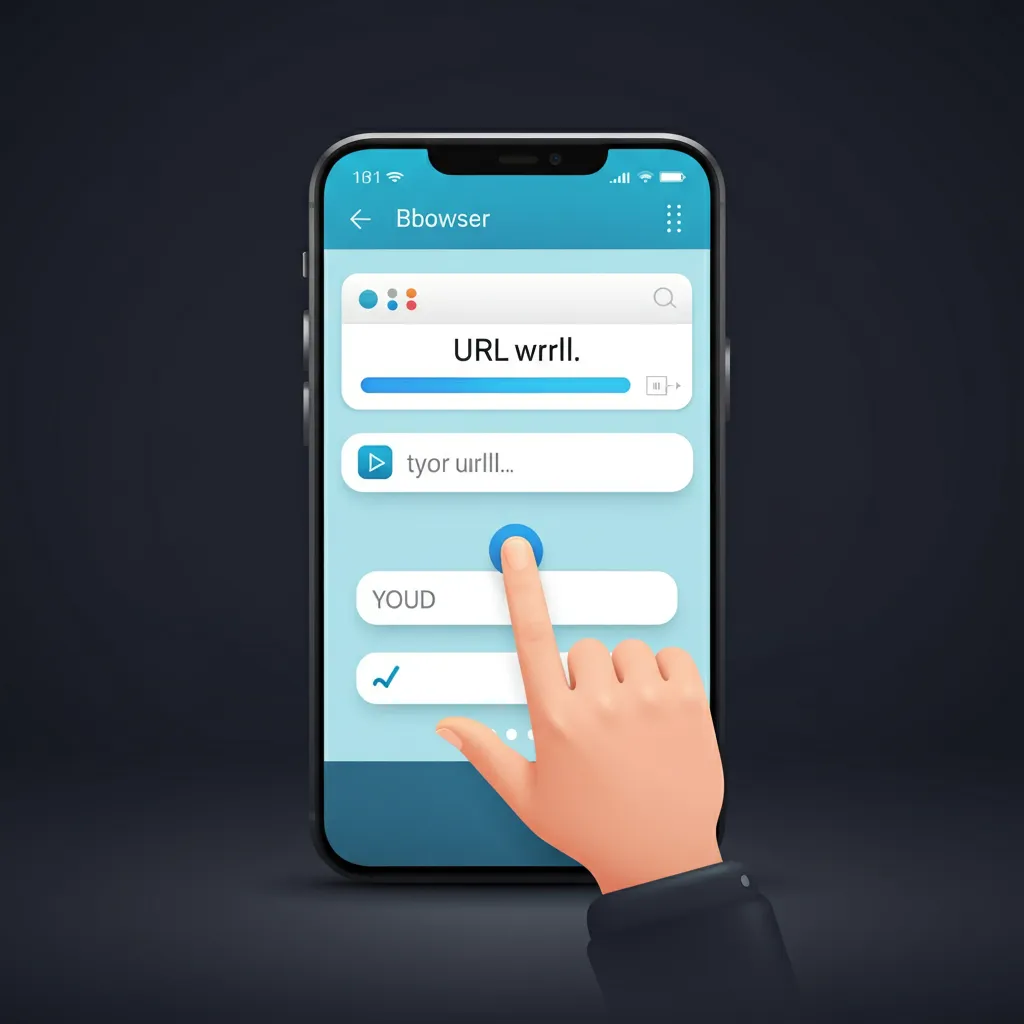
Using Developer Tools (Advanced Users)
1 . Right-click anywhere on the webpage and select Inspect or Inspect Element.
2 . This will open the browser's developer tools.
3 . Hover over the HTML code for the element, and look for the href or src attributes.
4 . These attributes typically store the URLs for links, images, or resources.
If you need multiple URLs from a webpage, tools like Screaming Frog SEO Spider or browser extensions (e.g., Link Grabber) can help.
One great use of such tools is for SEO analysis, where marketers extract all links on a website to check for functionality and errors.
Common Roadblocks and Troubleshooting
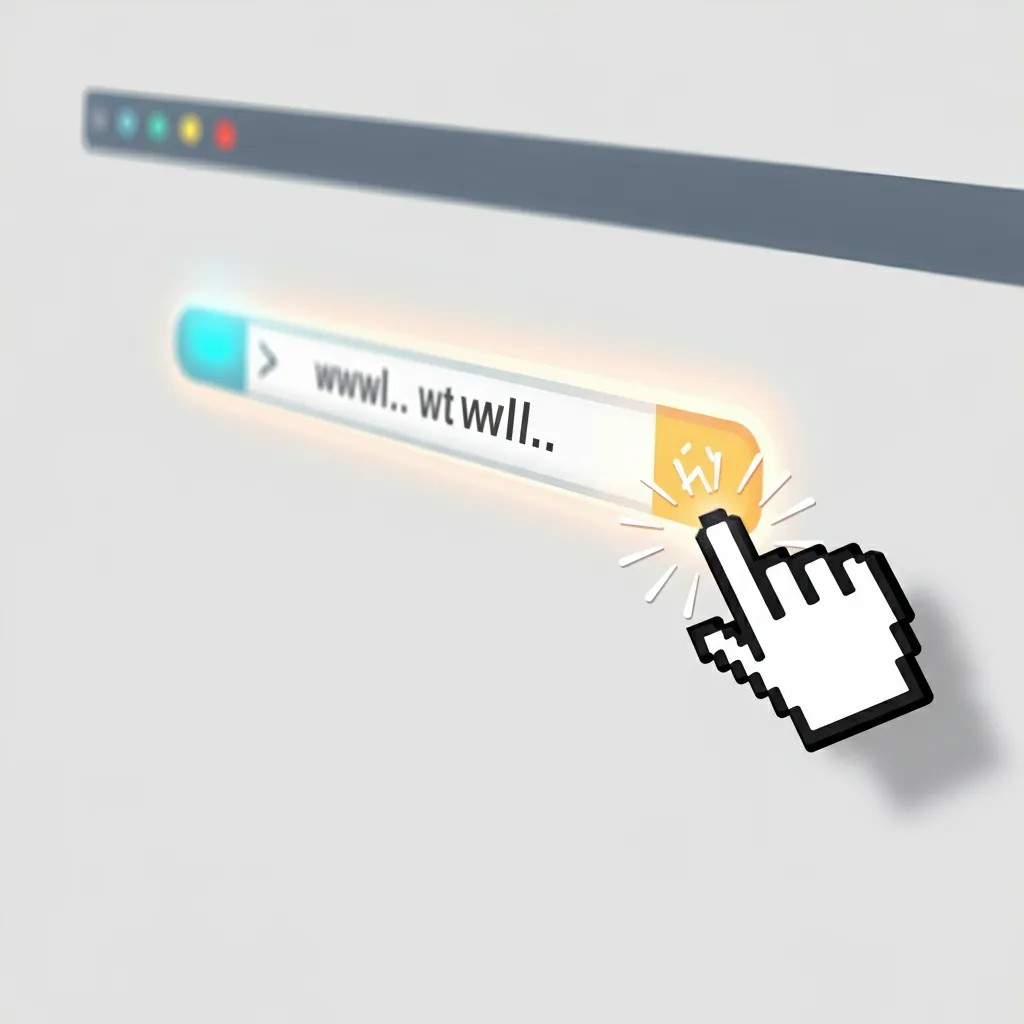
Finding URLs can sometimes become tricky due to dynamic content or complex websites. Here are tips to overcome such obstacles.
● Pop-Up Windows: Right-click and select Copy Link to obtain the URL of the pop-up content.
● Shortened Links: Use tools like CheckShortURL to expand shortened URLs (e.g., bit.ly links) and confirm their destination.
● Redirects: Enter the URL into a tool like WhereGoes to trace redirects and find the original destination URL.
For further insight into working with URLs, you can explore guides like Mozilla’s What is a URL?.
Wrapping Up
Understanding how to find, copy, and utilize a URL may seem like a minor skill, but it’s instrumental in navigating, sharing, and managing online content effectively. To summarize, here’s what we learned today:
● How to locate URLs on desktops, mobile devices, and within specific page elements.
● The difference between absolute and relative URLs.
● Tips and tools for troubleshooting complex scenarios.
Whether you’re sharing a cool article, saving a resource, or deep-diving into web development, mastering URL management will save you time and effort.
For more about web navigation and tech tips, check out resources like Google Web Help. Happy browsing!
FAQ on How to Find the URL of a Website
1. What is a URL?
A URL (Uniform Resource Locator) is the web address of a webpage, like "https://www.newweborder.co/." It helps locate and access specific pages on the internet.
2. How can I find the URL of a webpage on a desktop?
Open the webpage in your browser, then check the address bar at the top. Highlight the URL, right-click, and select "Copy" to save it.
3. How do I get the URL of a website on my phone?
Tap the address bar in your mobile browser where the website is displayed. Long-press the URL and select "Copy" to save it to your clipboard.
4. What is the difference between absolute and relative URLs?
An absolute URL includes the entire web address, including the protocol (e.g., https://) and domain (e.g., https://newweborder.co/. A relative URL only contains the partial path, like /about, and works within the same website.
5. How do I copy the URL of an image?
Right-click the image and select "Copy Image Address." On mobile, long-press the image and choose "Copy Link" or "Copy Image Address."
6. How can I find the URL of a hyperlink?
Right-click the hyperlink and select "Copy Link Address." On mobile, long-press the link and choose the same option.
7. What if I can’t find the URL in the address bar?
Try clicking on the address bar to reveal the full URL. If it’s hidden, use the browser’s menu to find a "Copy Link" or "Share" option.
8. How can I expand a shortened URL?
Use tools like CheckShortURL to preview or expand shortened URLs like those from bit.ly.
9. How do I find the URL of a specific website element?
Use developer tools in your browser. Right-click the element, select "Inspect," and look for the href or src attributes that contain the URL.
Tools like Screaming Frog SEO Spider or browser extensions like Link Grabber can bulk extract URLs available on a webpage.
11. How can I troubleshoot a problematic URL?
Ensure the URL is complete and not broken. Check for typos or missing protocols (https://). Use tools like WhereGoes to trace redirects if necessary.
12. Where can I find more help about URLs?
You can visit resources like Google Web Help for additional information.
By mastering how to locate URLs, you’ll make your web browsing and sharing much smoother! For further details, see the full guide above.