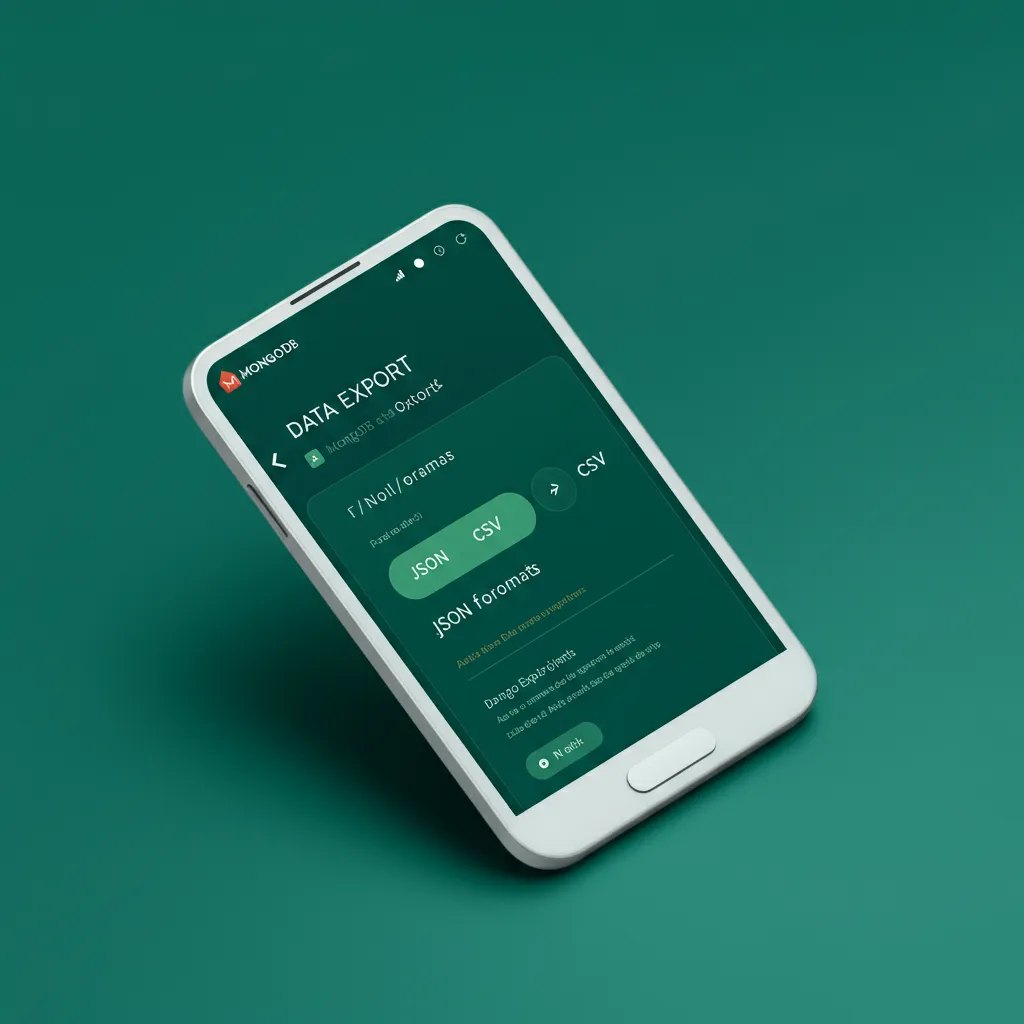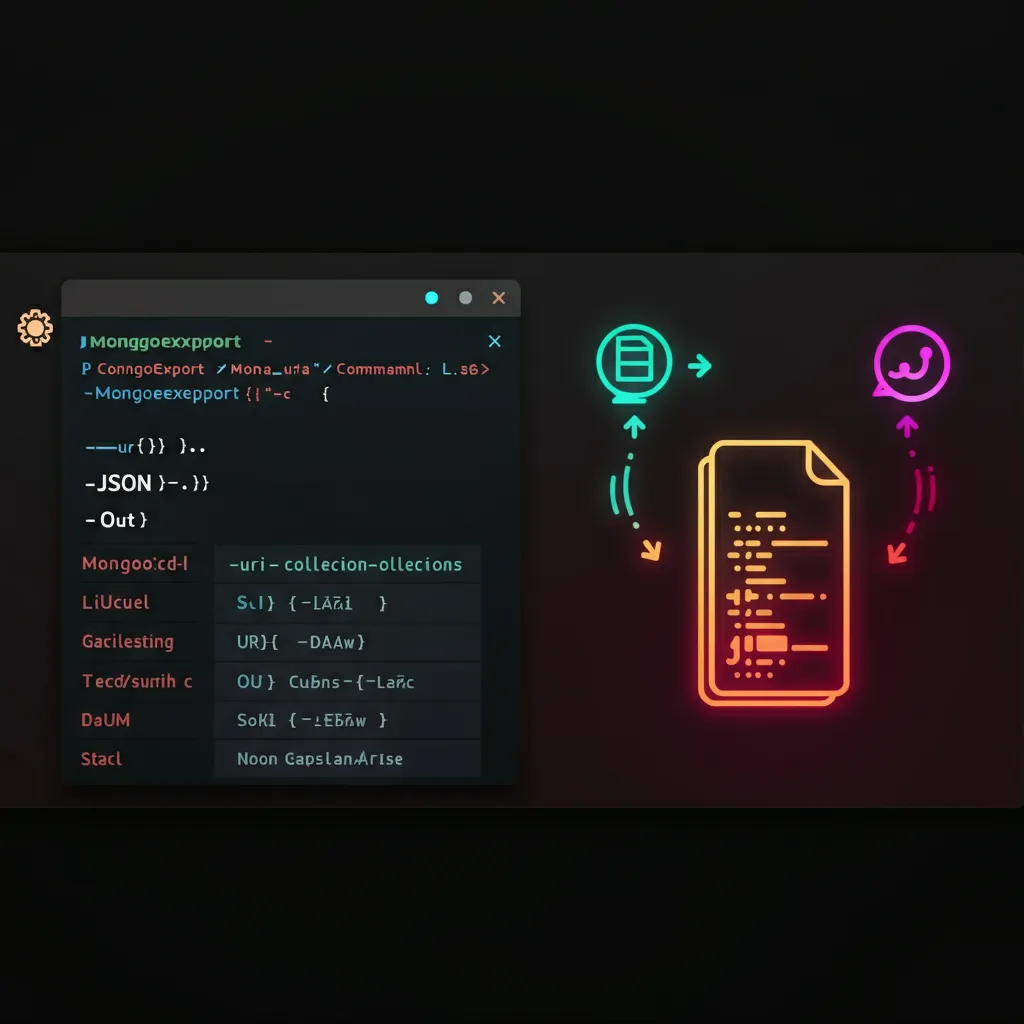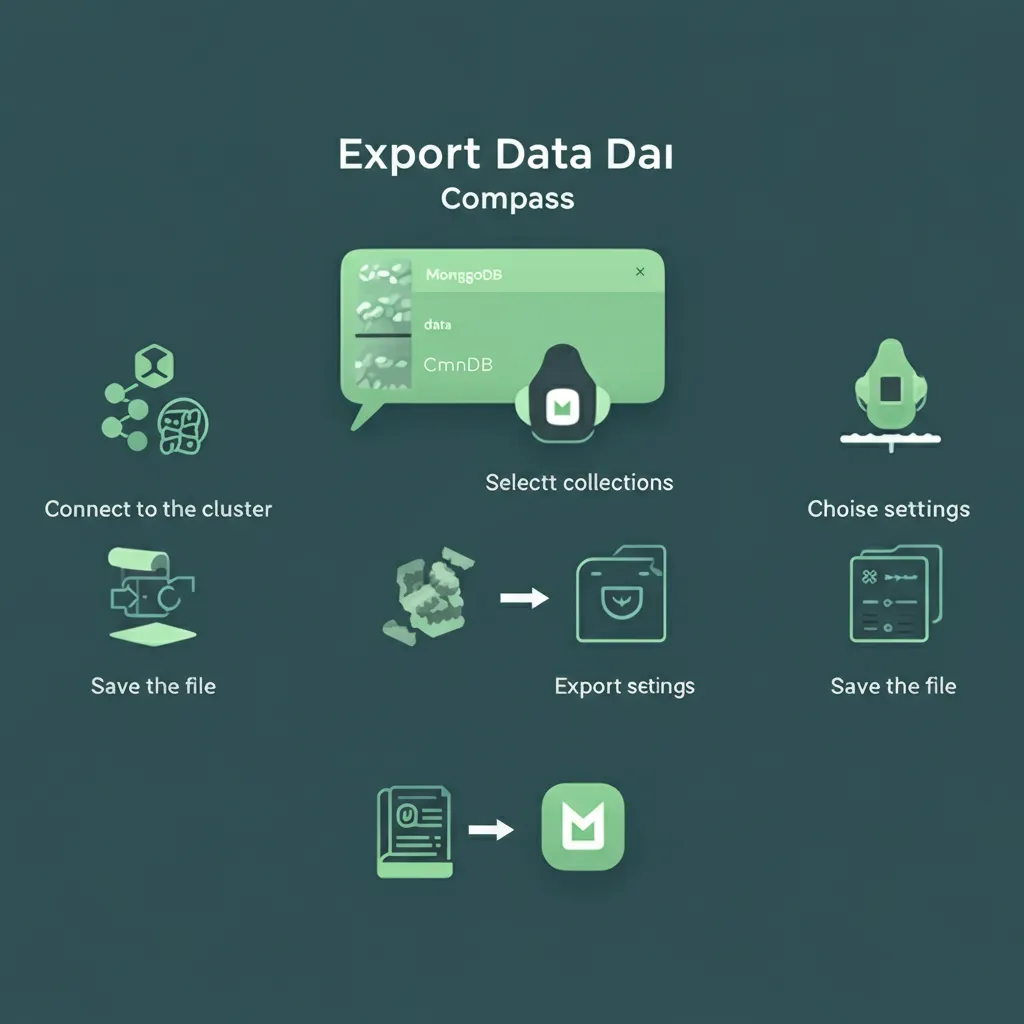Need to extract your valuable data from MongoDB Atlas? Whether you're migrating to a new system, creating backups, or analyzing your data offline, knowing how to properly export your MongoDB Atlas data is crucial for any developer or database administrator.
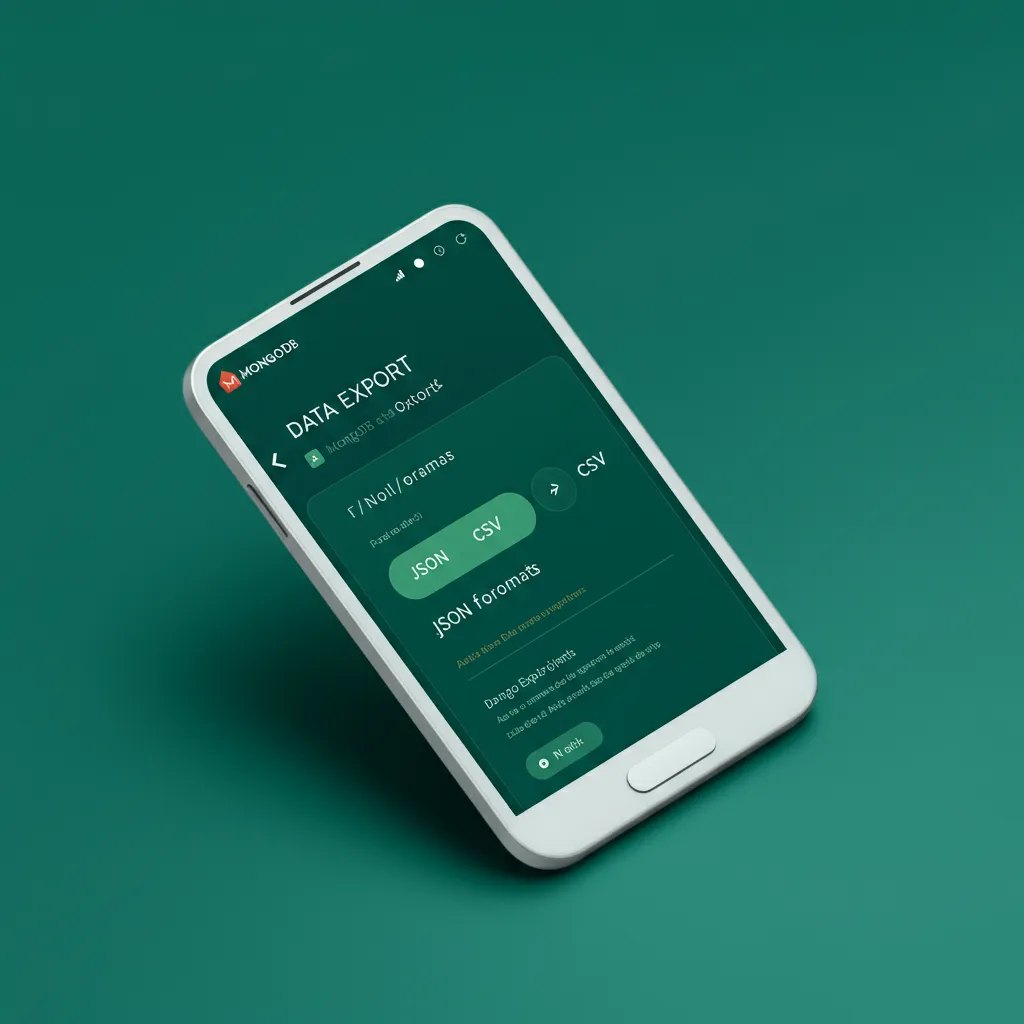
MongoDB Atlas provides several powerful methods to download and export your data, from user-friendly graphical interfaces to command-line tools for automated workflows.
This comprehensive guide will walk you through every method available, ensuring you can access your data in the format you need.
Understanding MongoDB Atlas Data Export Options
MongoDB Atlas offers multiple pathways to export your data, each designed for different use cases and technical expertise levels. Before diving into the specific methods, it's important to understand what options are available and when to use each one.
The primary export methods include:
● MongoDB Compass (GUI-based approach)
● mongoexport command-line tool
● Atlas Data Explorer (web-based interface)
● MongoDB Shell commands
Each method supports different file formats, including JSON, CSV, and BSON, giving you flexibility in how you use your exported data.
Method 1: Using MongoDB Compass for Data Export
MongoDB Compass provides the most user-friendly approach to downloading data from your Atlas cluster. This graphical interface makes it easy for developers of all skill levels to export their collections.
Prerequisites for Compass Export
Before starting with Compass, ensure you have:
● MongoDB Compass installed on your machine
● Valid connection credentials to your Atlas cluster
● Appropriate read permissions for the collections you want to export
Step-by-Step Compass Export Process
Step 1: Connect to Your Atlas Cluster
Launch MongoDB Compass and establish a connection to your Atlas deployment. You'll need your connection string, which you can find in the Atlas dashboard under the "Connect" button for your cluster.
Step 2: Navigate to Your Target Collection
Once connected, browse through your databases and select the collection containing the data you want to export. Click on the collection name to open the detailed collection view.
Step 3: Configure Your Export Settings
In the collection view, locate the "Export Data" dropdown button. You'll see two main options:
● Export the full collection
● Export query results (if you've applied filters)
Step 4: Choose Your File Format
MongoDB Compass supports both JSON and CSV exports:
For JSON exports, you can select from three Extended JSON formats:
● Default Extended JSON (recommended for data integrity)
● Relaxed Extended JSON (better readability)
● Canonical Extended JSON (strict type preservation)
For CSV exports, you can:
● Select specific fields to include
● Specify field types manually
● Configure delimiter options
Step 5: Select Export Location and Execute
Choose your destination folder and filename, then click "Export" to begin the process. A progress bar will show the export status, and any errors will be displayed in the dialog.
Compass Export Limitations
While Compass is user-friendly, it has some limitations:
● Not suitable for very large datasets (may cause performance issues)
● Limited automation capabilities
● Requires GUI access to the machine
For more detailed information about Compass import and export features, visit the official MongoDB Compass documentation.
Method 2: Command-Line Export with mongoexport
The mongoexport tool offers more control and automation capabilities, making it ideal for scripting and handling large datasets.
Installing and Configuring mongoexport
The mongoexport utility is part of the MongoDB Database Tools package. Download and install the appropriate version for your operating system from the MongoDB website.
Basic mongoexport Syntax
The basic syntax for mongoexport follows this pattern:
mongoexport --uri="mongodb+srv://
username:password@cluster.mongodb .net/database" --collection=collectionname --out=filename.json
Connecting to Atlas with mongoexport
To connect to your Atlas cluster, you'll need your connection string. The URI format should include:
● Your cluster hostname
● Database name
● Authentication credentials
● SSL/TLS settings (automatically handled for Atlas)
Exporting to Different Formats
JSON Export Example:
mongoexport --uri="mongodb+srv:// user:pass@ cluster.mongodb .net/mydb" --collection=users --out=users.json --jsonFormat=relaxed
CSV Export Example:
mongoexport --uri="mongodb+srv:// user:pass@ cluster.mongodb .net/mydb" --collection=users --type=csv --fields=name,email,age --out=users.csv
Advanced mongoexport Options
Query-Based Export:
Export only documents matching specific criteria:
mongoexport --uri="connection-string" --collection=orders --query='{"status":"completed"}' --out=completed_orders.json
Field Selection:
Choose specific fields to export:
mongoexport --uri="connection-string" --collection=products --fields=name,price,category --out=product_summary.csv --type=csv
Sorting and Limiting:
Control the order and number of exported documents:
mongoexport --uri="connection-string" --collection=logs --sort='{"timestamp":1}' --limit=1000 --out=recent_logs.json
For comprehensive mongoexport documentation and examples, refer to the MongoDB mongoexport reference.
Method 3: Atlas Web Interface Export
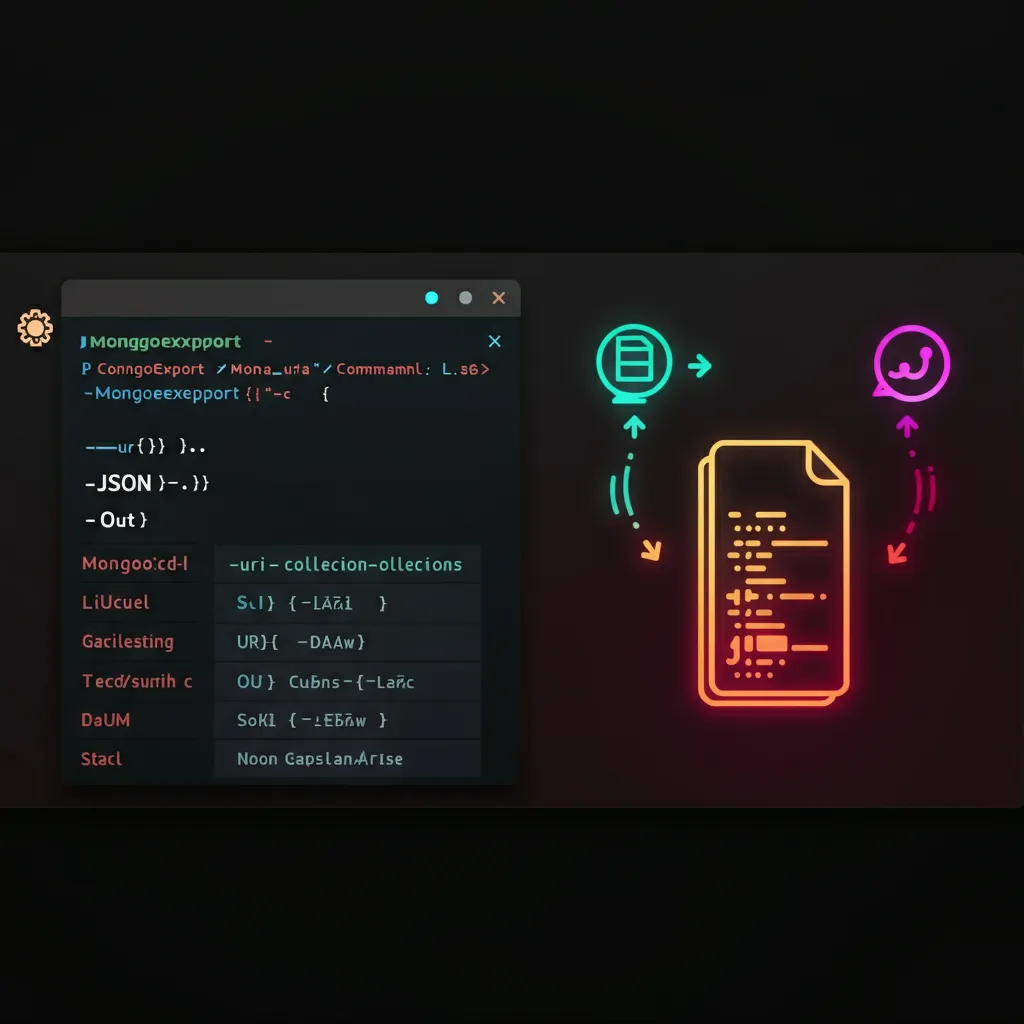
MongoDB Atlas also provides a web-based data export option directly from the Atlas dashboard, though this method is more limited in scope.
Accessing Atlas Data Explorer
Navigate to your Atlas cluster dashboard and click on the "Browse Collections" button to access the Data Explorer. This interface allows you to view and export small amounts of data directly from your web browser.
Export Process via Atlas Interface
From the Data Explorer:
● Select your database and collection
● Apply any necessary filters using the query bar
● Use the export options available in the interface
● Download the resulting file
Note that this method is primarily designed for small datasets and quick data exploration rather than comprehensive exports.
Best Practices for MongoDB Atlas Data Export
Regular Backup Strategy
While exporting data isn't a replacement for proper backups, regular exports can be part of your data management strategy:
● Schedule automated exports for critical collections
● Verify export integrity regularly
● Store exports in multiple locations
● Document your export procedures
Data Validation
Always validate your exported data:
● Compare document counts between source and export
● Verify data types and formats
● Test import procedures with exported data
● Maintain export logs for audit purposes
Advanced Export Scenarios
Automated Export Scripts
Create robust scripts for regular data exports:
#!/bin/bash
DATE=$(date +%Y%m%d)
mongoexport --uri="$MONGO_URI" --collection=users --out="backup/users_$DATE.json"
Integration with CI/CD Pipelines
Incorporate data exports into your deployment workflows for testing and staging environments.
For additional tools and resources to enhance your MongoDB development workflow, check out New Web Order for professional web development services.
Alternative Export Tools and Methods
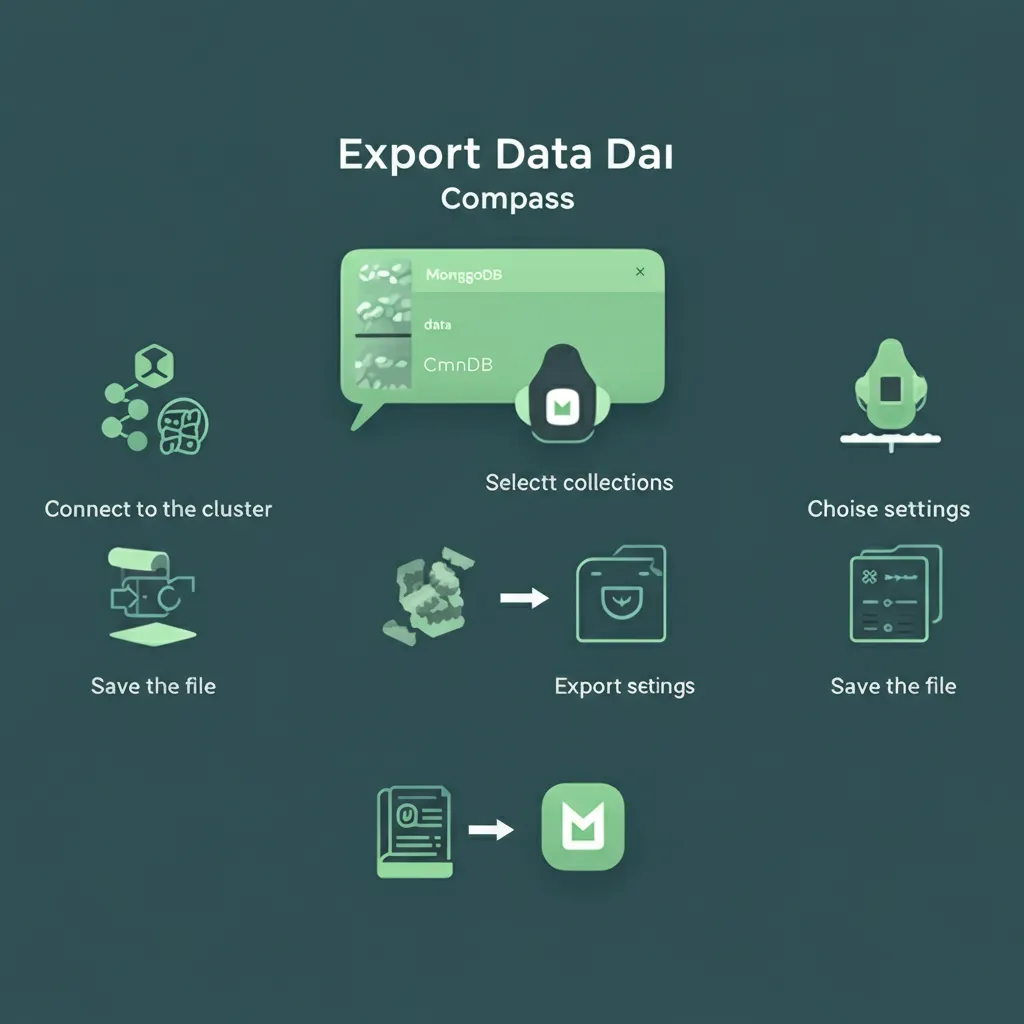
Third-Party Tools
Several third-party tools offer enhanced export capabilities:
● Studio 3T with advanced export wizards
● MongoDB Compass plugins
● Custom scripts using MongoDB drivers
Programmatic Exports
Use MongoDB drivers in your preferred programming language to create custom export solutions with fine-grained control over the export process.
Learn more about this AI image tool generator that is Best Free Unrestricted AI Image Generator Tools
Conclusion
Exporting data from MongoDB Atlas doesn't have to be complicated. Whether you choose the user-friendly MongoDB Compass interface, the powerful mongoexport command-line tool, or the Atlas web interface, you now have the knowledge to extract your data efficiently and securely.
Remember to consider your specific requirements when choosing an export method. For one-time exports or small datasets, Compass provides an excellent graphical interface. For automated workflows and large datasets, mongoexport offers the flexibility and performance you need.
Start with the method that best fits your technical comfort level and data requirements. As you become more familiar with MongoDB Atlas data export, you can explore advanced features and optimization techniques to streamline your data management processes.
Frequently Asked Questions: MongoDB Atlas Data Export
Q: What are the prerequisites for exporting data from MongoDB Atlas?
A: You need a valid MongoDB Atlas account with read permissions to the collections you want to export, network access configured in your Atlas security settings (IP whitelist), and either MongoDB Compass installed or command-line access for mongoexport. Ensure your connection string is available from the Atlas dashboard.
Q: Can I export data directly from the MongoDB Atlas web interface?
A: Yes, but with limitations. The Atlas Data Explorer allows small-scale exports directly from your browser. For larger datasets or automated exports, use MongoDB Compass or the mongoexport command-line tool for better performance and more options.
Q: Do I need to install additional software to export my data?
A: For graphical exports, you'll need MongoDB Compass. For command-line exports, install the MongoDB Database Tools package, which includes mongoexport. The Atlas web interface requires no additional software but has limited capabilities.
Q: What file formats can I export my data to?
A: MongoDB Atlas supports JSON and CSV exports. JSON exports offer three Extended JSON formats: Default (recommended for data integrity), Relaxed (better readability), and Canonical (strict type preservation). CSV exports require you to specify which fields to include.
Q: How do I choose between JSON and CSV formats?
A: Use JSON when you need to preserve data types, nested documents, and arrays, or when planning to import back into MongoDB. Choose CSV for spreadsheet analysis, data visualization tools, or when working with systems that require tabular data formats.
Q: Can I export only specific fields from my collection?
A: Yes. In MongoDB Compass, select "Select fields in table" during export. With mongoexport, use the --fields parameter: --fields=name,email,age. You can also use the --fieldFile option to specify fields in a separate file.
Q: How do I handle very large collections during export?
A: Break large exports into smaller chunks using the --limit and --skip parameters with mongoexport. For example:
mongoexport --uri="connection-string" --collection=large --limit=100000 --skip=0 --out=chunk1.json
Schedule exports during off-peak hours and monitor system resources during the process.
Q: Why is my export taking a long time or timing out?
A: Large datasets, network latency, or system resources can cause slow exports. Solutions include: reducing batch sizes with --limit, applying query filters to export only necessary data, ensuring stable network connectivity, and checking available disk space on your destination system.
Q: Can I export data based on specific criteria or filters?
A: Absolutely. Use the query bar in MongoDB Compass to filter data before exporting, or use the --query parameter with mongoexport:
mongoexport --uri="connection-string" --collection=orders --query='{"status":"completed"}' --out=filtered_data.json
Q: What permissions do I need to export data from Atlas?
A: You need at least read permissions on the database and collections you want to export. Your IP address must be whitelisted in Atlas Network Access settings, and you must have valid authentication credentials for your cluster.
Q: Is my data secure during the export process?
A: Yes, MongoDB Atlas uses encrypted connections (TLS/SSL) for all data transfers. However, ensure you store exported files securely, implement proper access controls, and consider encrypting sensitive exported data at rest.
Q: Can I automate exports for regular backups?
A: Yes, create scripts using mongoexport for automated exports. However, remember that exports aren't a replacement for proper database backups. Consider Atlas's built-in backup features for comprehensive data protection.
Troubleshooting
Q: I'm getting connection errors when trying to export. What should I check?
A: Verify your connection string format, ensure your IP address is whitelisted in Atlas Network Access, check that your credentials are correct, and test basic connectivity to your Atlas cluster. Connection strings should use the mongodb+srv:// format for Atlas.
Q: My CSV export is missing data or showing incorrect types. How do I fix this?
A: Ensure all required fields are specified in the --fields parameter. For nested documents or arrays, consider using JSON format instead, as CSV cannot represent complex MongoDB data structures properly.
Q: The export process stops with an error message. What should I do?
A: Check the specific error message for details. Common issues include: insufficient disk space, network timeouts, permission problems, or memory limitations. Use the --verbose flag with mongoexport to get more detailed error information.
Q: Can I export data from multiple collections at once?
A: mongoexport works on one collection at a time. To export multiple collections, create a script that runs mongoexport for each collection, or use MongoDB database dump tools like mongodump for complete database exports.
Q: How do I verify that my exported data is complete and accurate?
A: Compare document counts between your source collection and exported file, verify that data types are preserved correctly, test importing the exported data into a test environment, and maintain export logs for audit purposes.
Q: Can I schedule regular automated exports?
A: Yes, use cron jobs (Linux/Mac) or Task Scheduler (Windows) to run mongoexport scripts regularly. Consider implementing error handling, logging, and file rotation in your automation scripts.
Q: What's the difference between mongoexport and mongodump?
A: mongoexport creates human-readable JSON or CSV files and works on individual collections, while mongodump creates binary BSON files for entire databases and is designed for backup/restore operations. Use mongoexport for data analysis and mongodump for database migration or backup.
Q: Where can I find more detailed documentation about MongoDB export tools?
A: Visit the official MongoDB Compass documentation and mongoexport reference for comprehensive guides and examples.
Q: What should I do if I encounter issues not covered in this FAQ?
A: Check the MongoDB Community Forums, review Atlas documentation, contact MongoDB support if you have a support plan, or consult with MongoDB professionals through services like New Web Order for customized assistance with your specific requirements.
Need professional assistance with MongoDB Atlas data management or custom export solutions? Our team of experienced developers can help streamline your database workflows and ensure secure, efficient data operations.