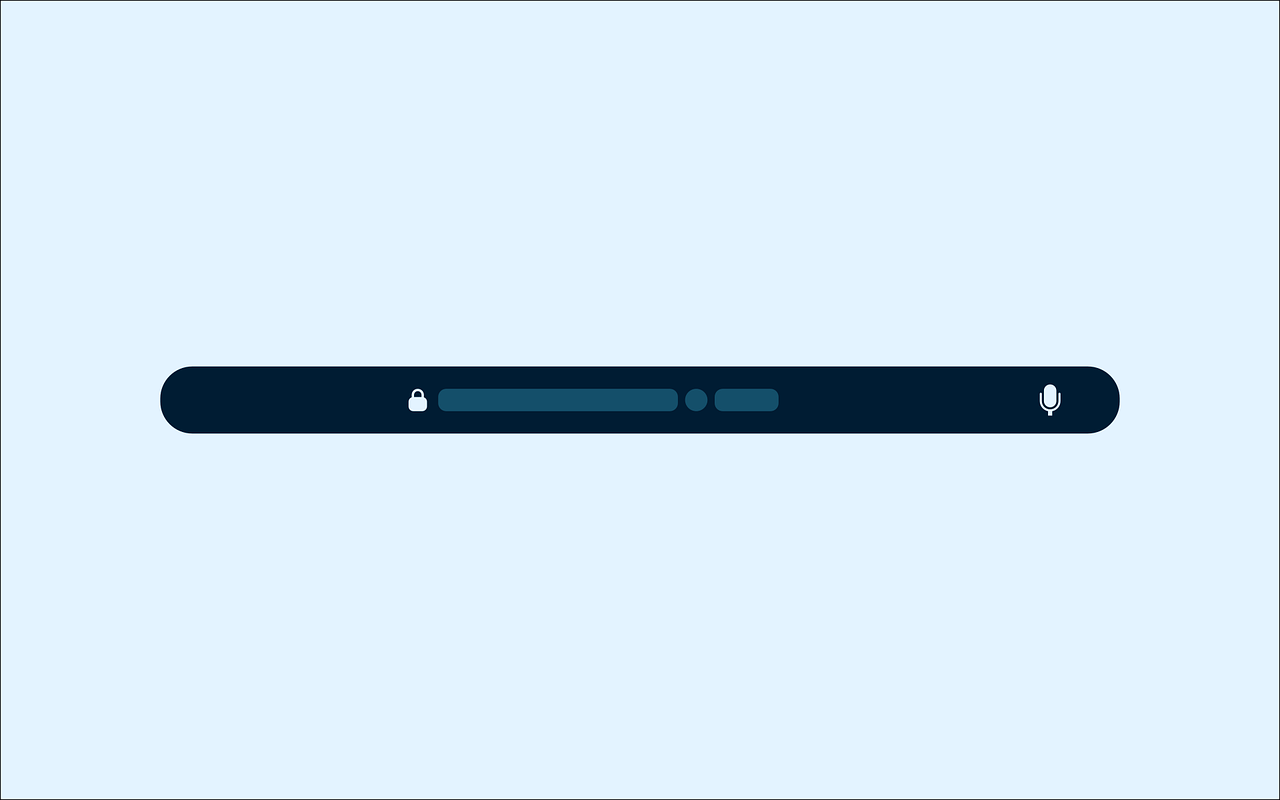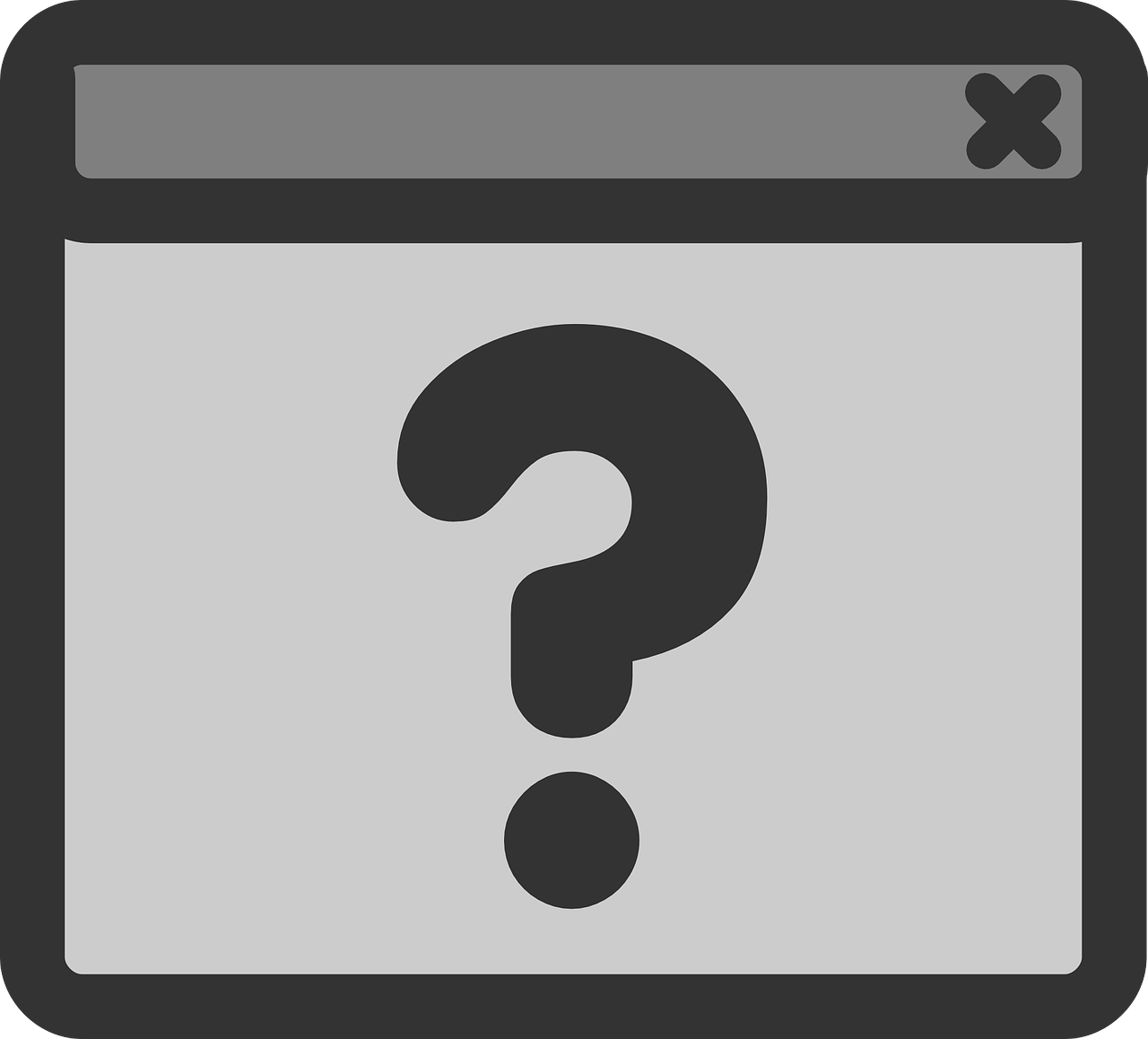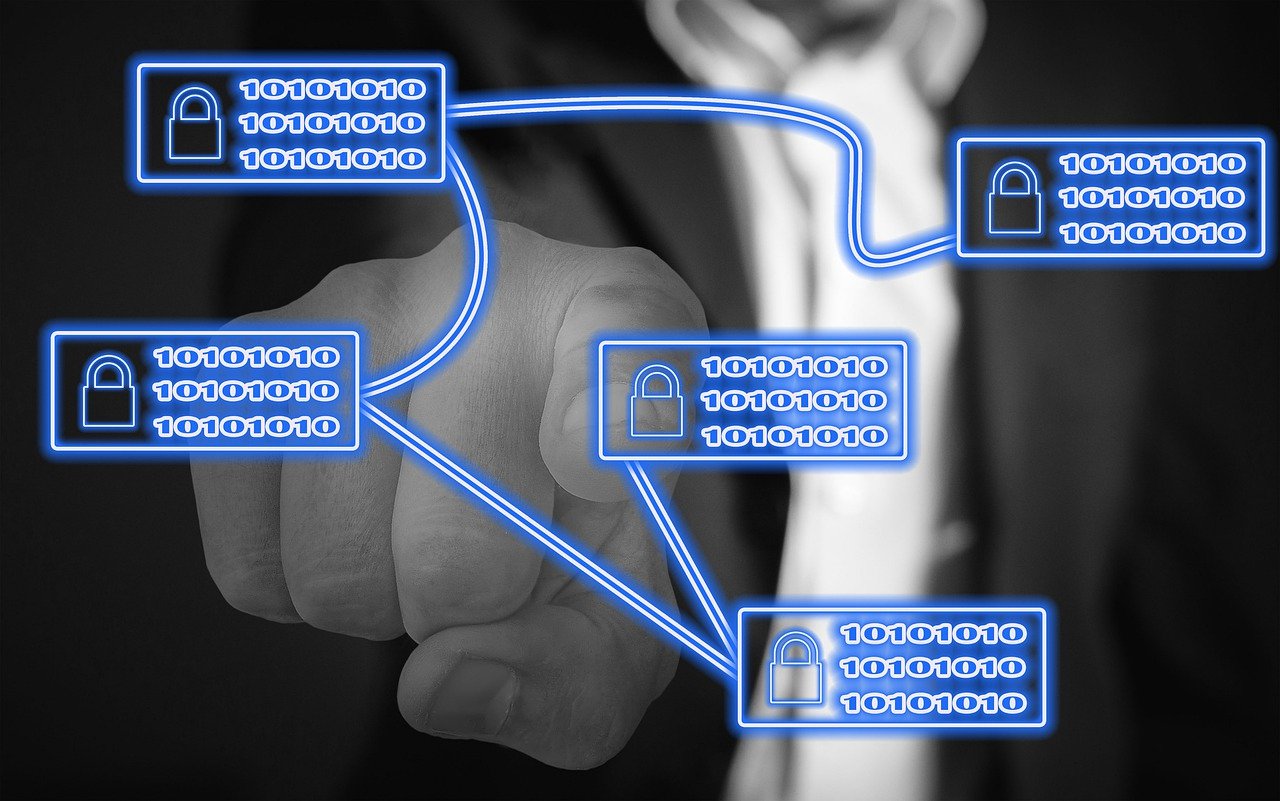Looking for a way to block websites on your iPhone? Whether you're a parent, a student trying to stay focused, or someone who wants to avoid adult content, this guide has you covered. You’ll learn multiple ways, both using built-in iOS settings and third-party app,s to block distracting or inappropriate websites effectively.
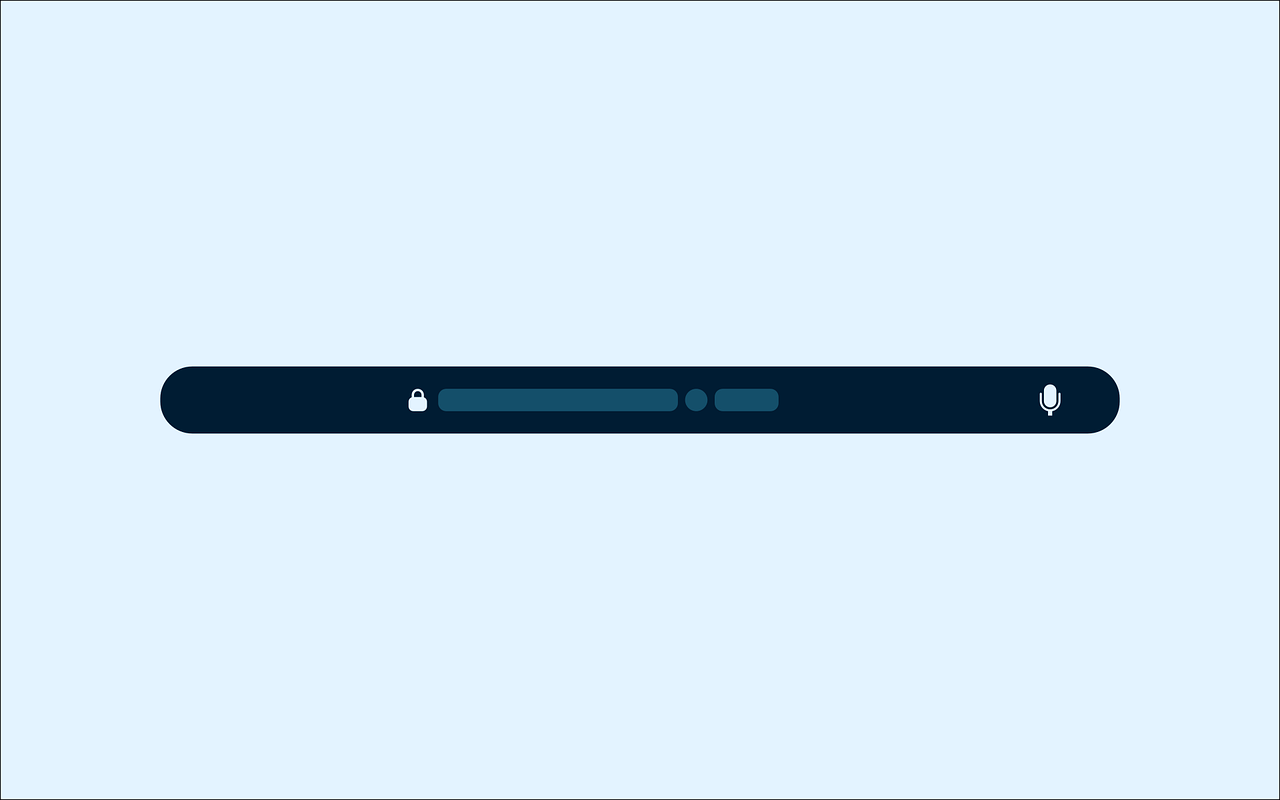
Let’s walk through the easiest and most effective ways to block sites on an iPhone, without needing to jailbreak your device.
Using Screen Time to Block Websites (Built-In & Free)
What is Screen Time?
Apple’s Screen Time is a native iOS feature introduced in iOS 12. It helps monitor app usage and set limits, but it’s also your go-to for blocking websites on Safari on iPhone.
How to Set Up Screen Time
● Go to Settings → Screen Time
● Tap Turn On Screen Time
● Choose “This is My iPhone” or “This is My Child’s iPhone.”
● Set a Screen Time passcode to prevent changes
Blocking Specific Websites (Manual Add)
To block specific URLs like facebook.com or youtube.com:
● Go to Settings → Screen Time → Content & Privacy Restrictions
● Enable restrictions and tap Content Restrictions
● Select Web Content → Limit Adult Websites
● Tap Add Website under “Never Allow.”
● Type in the full URL you want to block
Now those sites are completely inaccessible in Safari or any other browser.
Allow Only Specific Websites
This method is ideal for kids' phones or productivity-focused devices.
● Under Web Content, select Allowed Websites Only
● Use Apple’s suggested list or add your own safe websites
● All other URLs will be blocked automatically
Using Downtime and App Limits
Looking to block websites only during specific times, like work hours or bedtime?
Limit Safari Access
● Go to Settings → Screen Time → Downtime
● Set the time range you want to restrict
● Ensure Safari isn’t added to the Always Allowed list
Now, browsing is off-limits during those hours.
Set App Time Limits for Browsers
You can apply daily usage limits on apps like Safari, Chrome, or Firefox:
● Tap App Limits under Screen Time
● Select Web Browsing and set a time limit (e.g., 1 hour)
● Once time runs out, the app locks unless a passcode is entered
Using Parental Controls and Family Sharing
Set Up Family Sharing for Remote Control
With Apple Family Sharing, you can control your child’s device remotely:
● Go to Settings → Your Apple ID → Family Sharing
● Invite your child’s Apple ID
● Tap on their name → Screen Time
● Set website restrictions remotely
This is the best way to use iPhone parental control features without physically accessing the device.
How to Block Websites Using Third-Party Apps (No Jailbreak Needed)
If you're looking for advanced filtering, scheduling, or site-blocking without Screen Time, third-party apps can help.
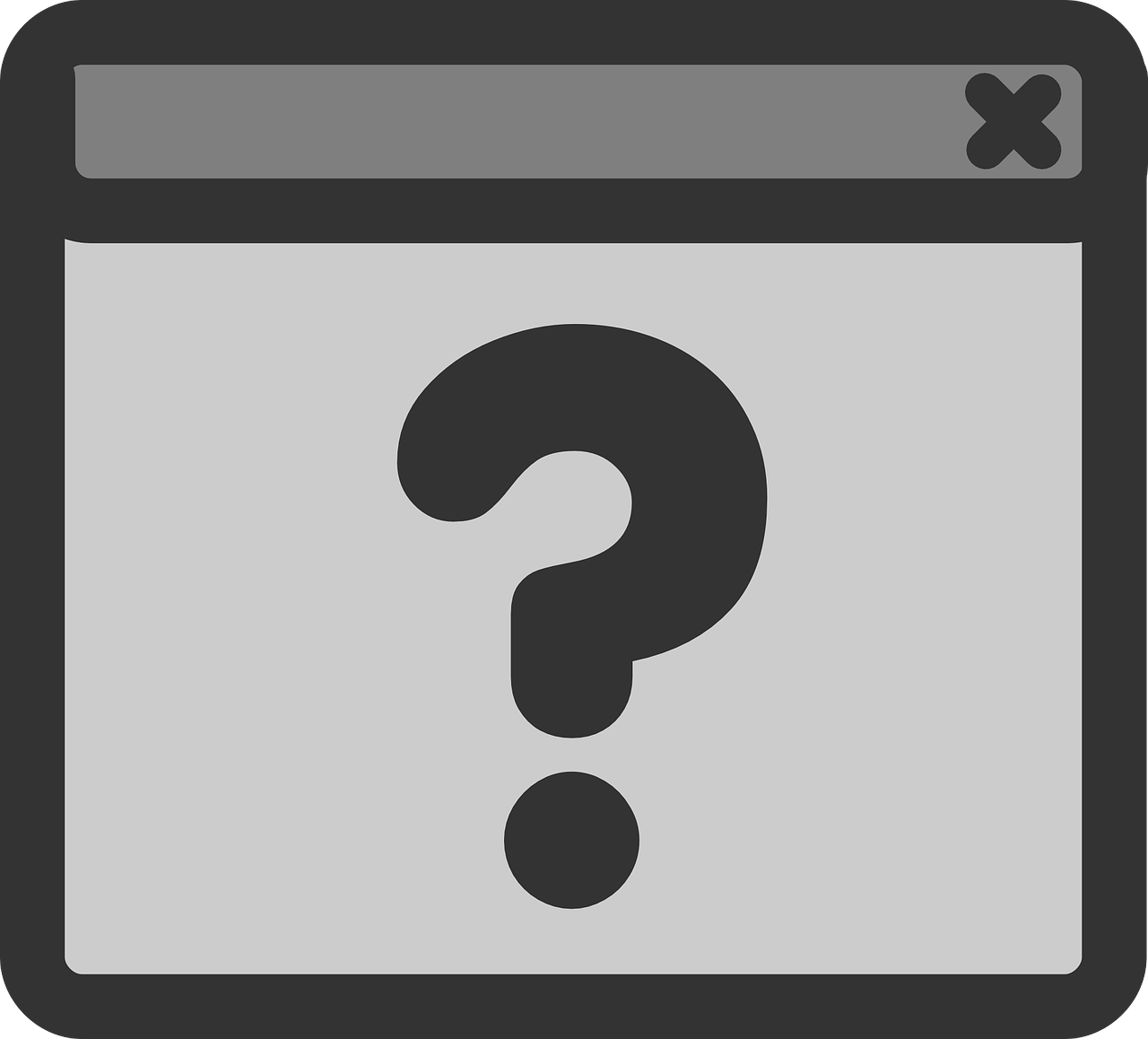
Top Website Blocker Apps for iPhone
● Freedom – Blocks websites across devices. Ideal for productivity.
● Net Nanny – Offers real-time content filtering and parental controls.
● Qustodio – Provides screen time monitoring and detailed site reports.
Pros and Cons
| Pros |
Cons |
| More Flexiblity |
Most require subscriptions |
| Works across app & browsers |
May need VPN profiles |
| Can be blocked by category (e.g., gaming, adult) |
Initial setup takes time |
Use DNS Filtering for Network-Level Blocking
This is great for advanced users or parents who want to block adult sites on iPhone at the network level.
What is DNS Filtering?
DNS filters block access to domains before the site even loads. It’s like putting up a digital roadblock.
How to Set Up DNS Filtering on iPhone
● Open Settings → Wi-Fi
● Tap the “i” next to your network
● Choose Configure DNS → Manual
● Add a filtering DNS like:
● OpenDNS FamilyShield: 208.67.222.123, 208.67.220.123
● CleanBrowsing Family Filter: 185.228.168.168, 185.228.169.168
This works on all browsers, including incognito/private mode.
Block Adult Content Automatically with iOS Filters
Want a quick way to block porn or adult sites on Safari iPhone?
● Go to Screen Time → Content & Privacy Restrictions
● Tap Content Restrictions → Web Content
● Choose Limit Adult Websites
iOS will now auto-filter known adult domains and suspicious sites.
Want to go full lockdown mode?
Disable Safari
● Go to Settings → Screen Time → Allowed Apps
● Toggle off Safari
Gone. Users won’t be able to access any browser unless they reinstall one.
Block Third-Party Browsers (e.g., Chrome, Firefox)
Use App Limits to restrict usage or delete them entirely.
How to Unblock Websites Later
Undo Restrictions
● Head back to Web Content under Screen Time
● Remove URLs from the Never Allow list or switch back to Unrestricted Access
Easy and reversible.
Tips for Parents: Online Safety First
Talk to Your Kids About Screen Time
Explain why certain sites are blocked. Encourage responsible digital habits. Use tools like Common Sense Media to research apps and website
Use a Family Tech Contract
Set boundaries around:
● Screen time
● Allowed sites
● Device-free hours
It’s about collaboration, not control.
Troubleshooting: Why Isn’t It Working?
Websites Still Loading?
● Restart your iPhone
● Double-check the correct Apple ID and device
● Make sure Private Relay is turned off in Settings > iCloud
Screen Time Glitches
If the Screen Time passcode isn’t working, reset it using Apple’s Screen Time recovery tool.
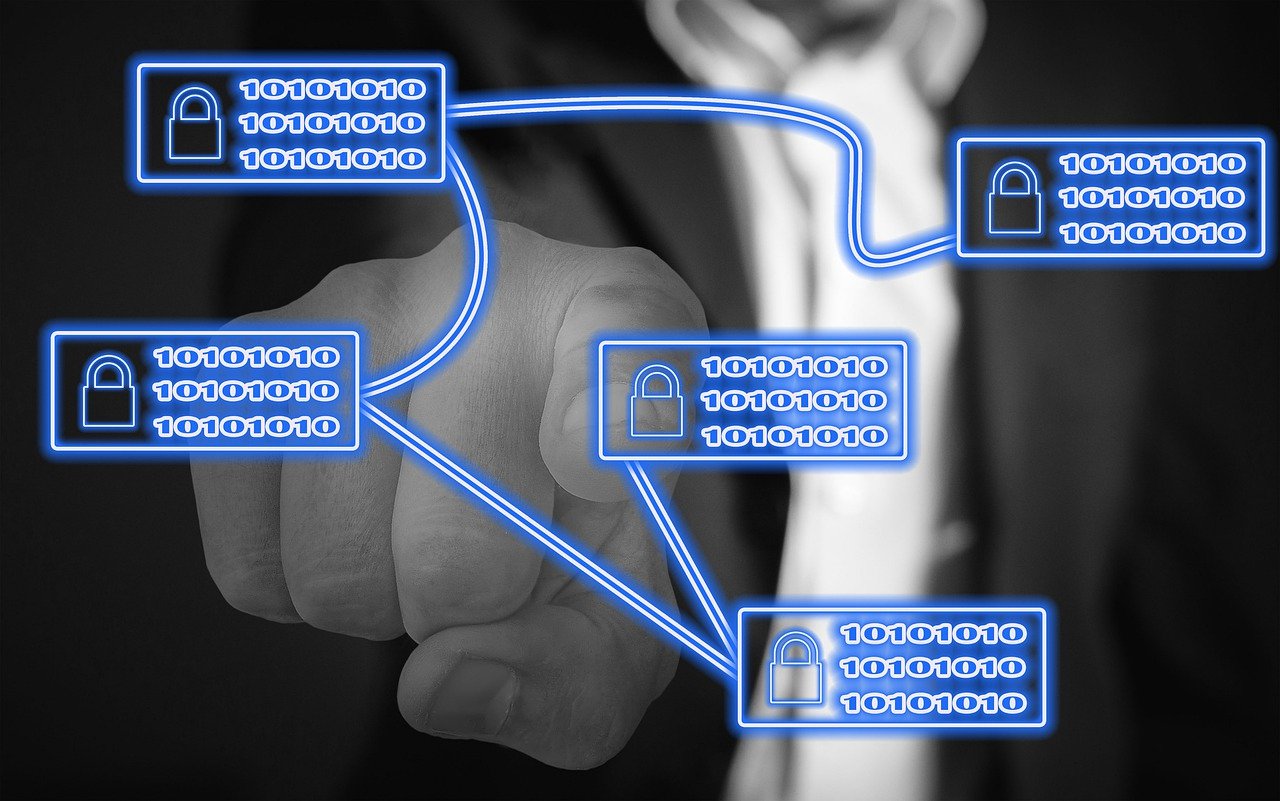
➤ For deeper insights into online safety, read our blog on understanding the Drive Social Media pyramid scheme to learn how digital manipulation can impact users.
Conclusion
Blocking websites on iPhone in 2025 is easier and more versatile than ever. Whether you're a parent using Screen Time, a professional using Freedom, or a techie using DNS filters, there's a method that fits your needs.
You’re now fully equipped to block any website on an iPhone safely, effectively, and in a way that’s easy to undo later if needed.
Stay safe. Stay focused. Stay in control.