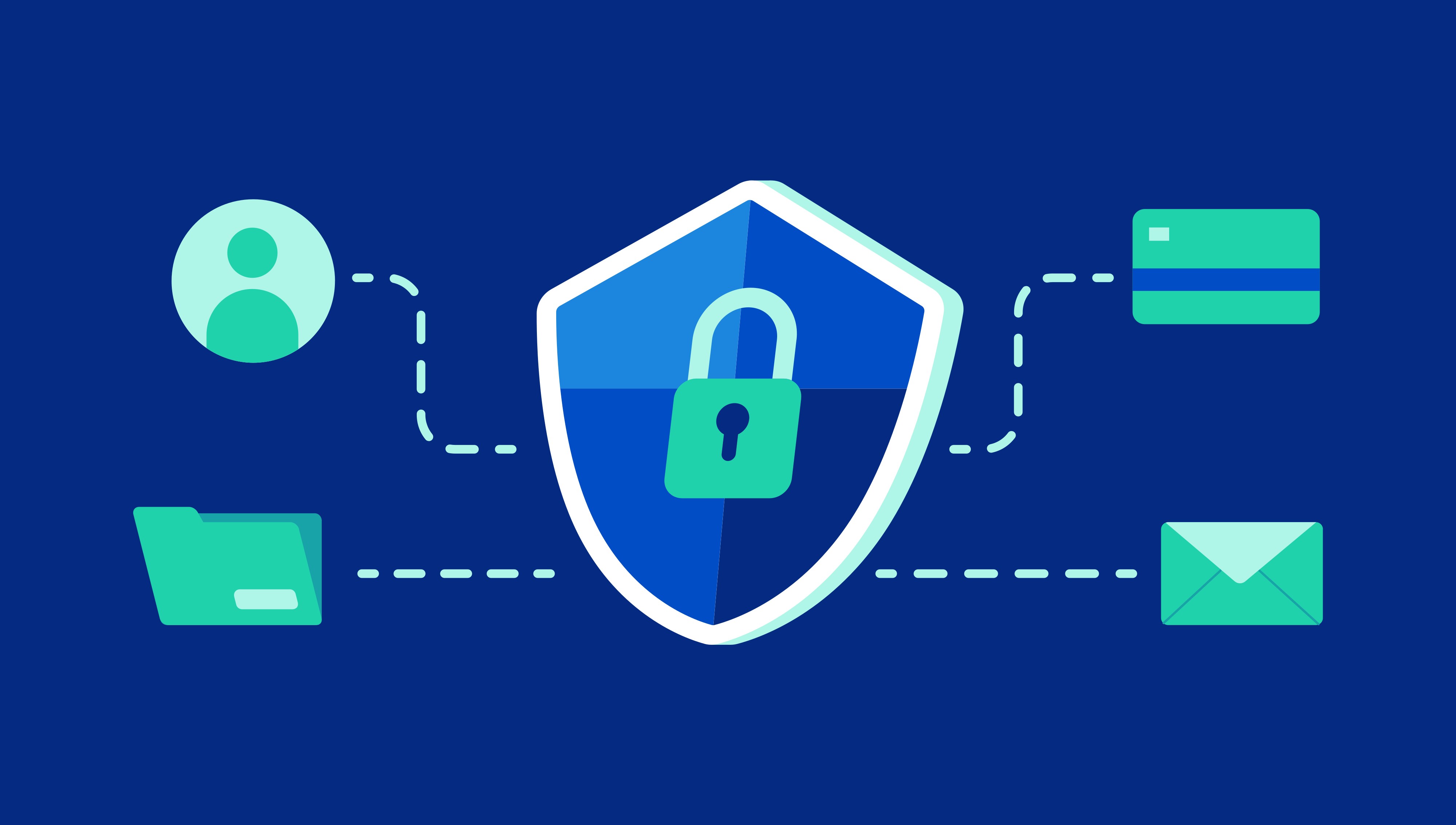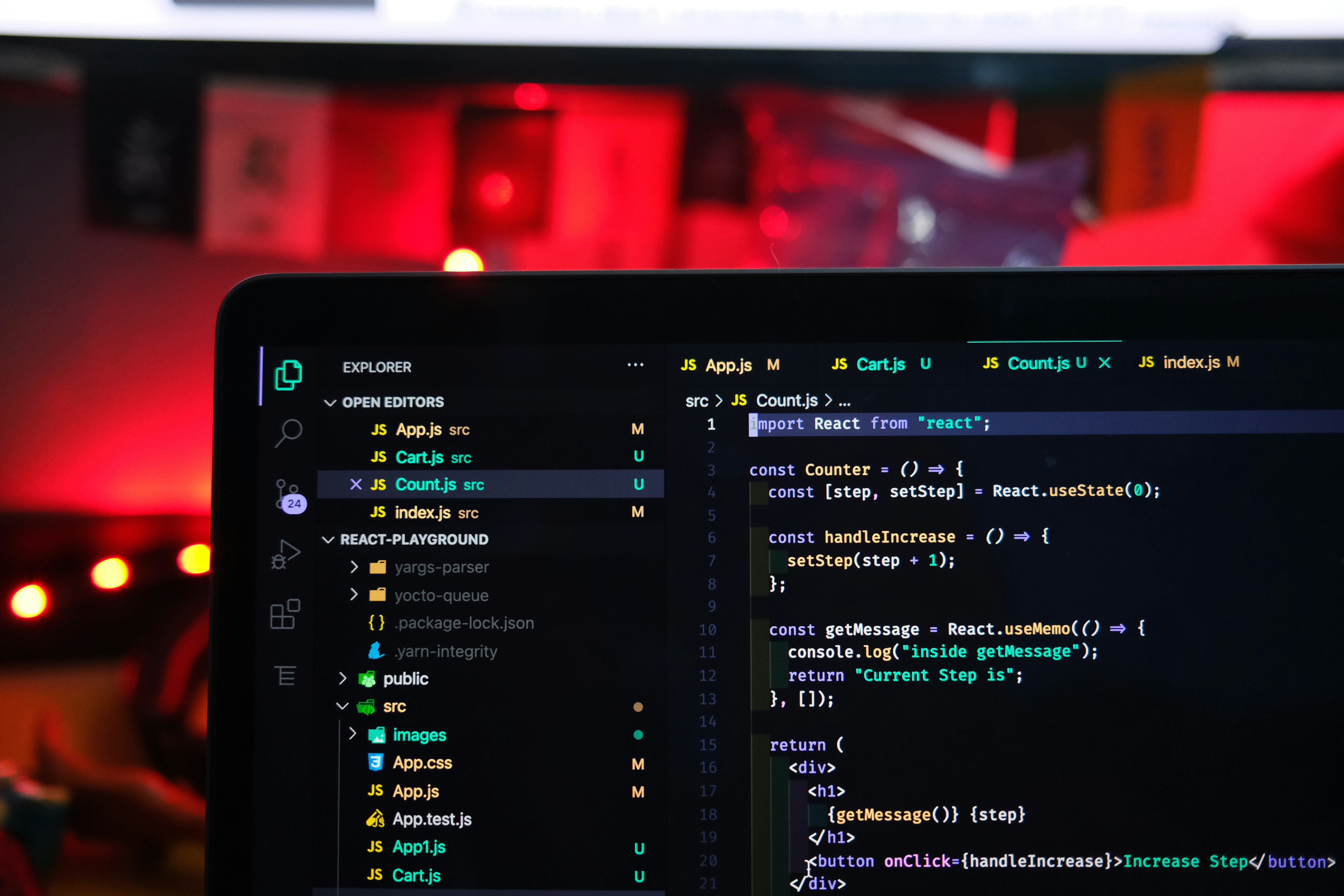Creating a private website is a smart move if you want to restrict access to your content, safeguard sensitive data, or establish a secure online space for clients, employees, or members.
Unlike public websites, private websites require authentication to access their content, offering a controlled and secure user environment.

This guide will walk you through the process of building a private website, from planning and platform selection to security measures and promotion, ensuring your site is both effective and secure.
Benefits of a Private Website
Before we jump into the technical details, let's explore why a private website might be the right choice for you:
● Data Protection: Keep sensitive business information, trade secrets, or client data safe from unauthorized access.
● Access Control: Completely manage who can access your content, with user authentication systems.
● Enhanced Security: Use advanced security features such as SSL encryption, firewalls, and regular backups.
● Professionalism: Signal trustworthiness to clients or customers by demonstrating a commitment to privacy.
● Tailored User Experiences: Provide personalized dashboards, client portals, or internal tools for your target audience.
Step 1: Planning Your Private Website
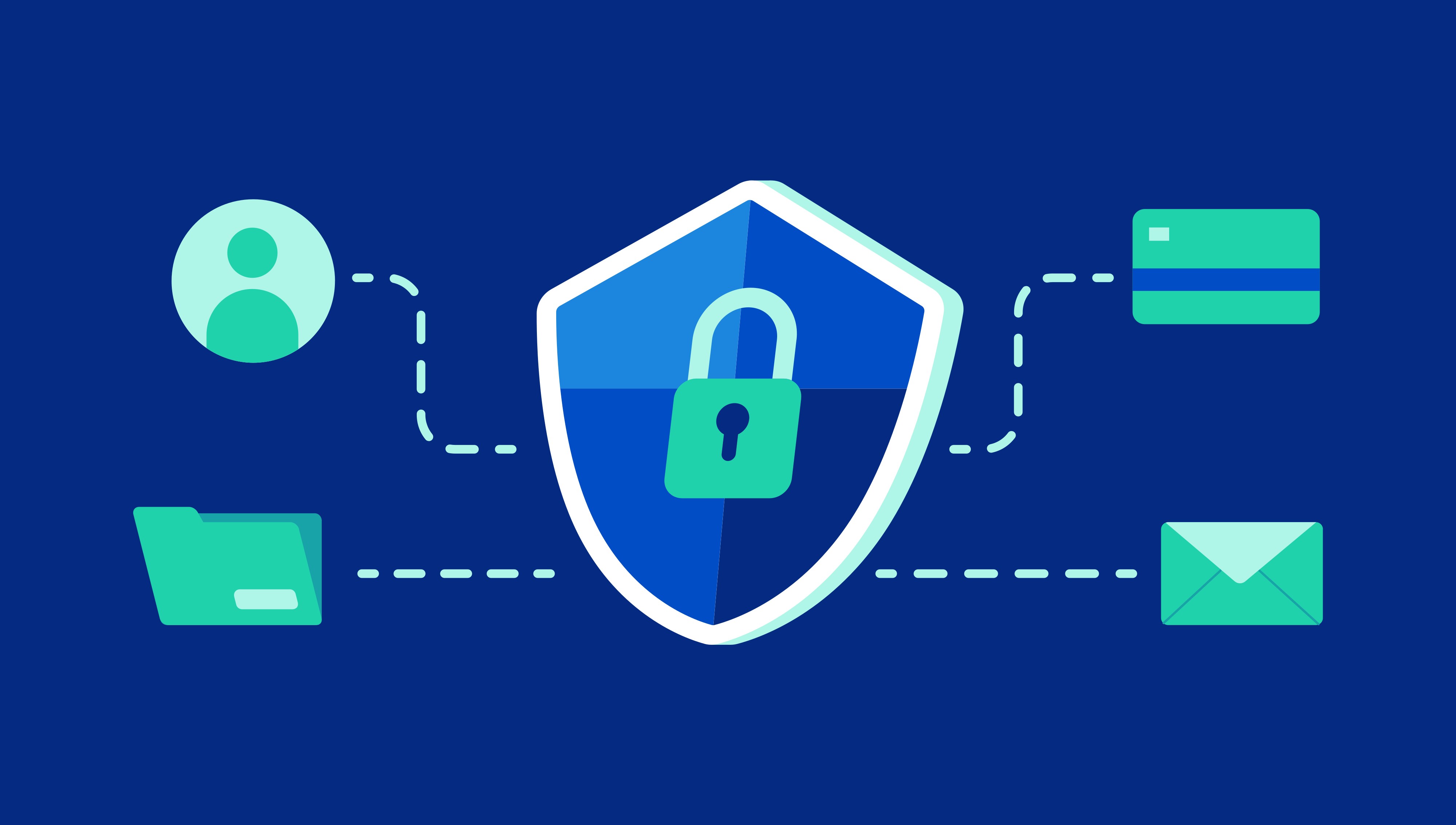
Start with a solid plan. This will guide your decision-making throughout the entire project.
Identify Your Goals
● What’s the purpose of your website? Are you creating a client portal, an employee intranet, or a member-only site? Each of these has unique needs.
● What level of privacy do you need? Decide who will have access (administrators, content creators, or end users) and the level of control you need.
Clarify Your Technical Needs
Your website might require features such as:
● User registration and role management
● Secure file storage and sharing
● Messaging tools or file download capabilities
Budget Accordingly
Plan for costs like hosting, domain registration, plugins, and potential developers. A WordPress site with secure hosting typically costs between $50 and $300 annually.
Step 2: Choose the Right Platform
Your platform sets the foundation of your website. Look for these features when selecting one:
● Ease of Use: Tools like Squarespace or Hostinger’s Website Builder are great for beginners.
● Customization Options: Platforms like WordPress allow advanced editing and integration with third-party tools.
● Security Features: Ensure built-in SSL certificates, data encryption, and two-factor authentication options.
Recommendation: WordPress is a versatile, cost-effective option with extensive security plugins like Wordfence or Sucuri Security.
Step 3: Secure Your Domain and Hosting
Your domain and hosting are essential for establishing your website.
Register a Domain
A domain name is your website’s address. Use registrars like Namecheap or GoDaddy that offer WHOIS privacy. This keeps your personal information hidden from public view.
Pro Tip: Choose a business-related domain name that’s easy to remember, like www.MyBusinessPortal.com.
Select Secure Hosting
Your hosting provider determines how safe and reliable your website is. Look for:
● Built-in SSL certificates
● Daily backups
● DDoS protection and firewalls
Top Picks:
● Bluehost: Great for WordPress beginners.
● SiteGround: Known for robust security features.
Step 4: Build Your Website
Once you’ve secured your domain and hosting, it’s time to design your website.
Install a Website Builder or CMS
Install a tool like WordPress or Squarespace to begin building your site. WordPress, in particular, offers extensive flexibility for creating private content with plugins like MemberPress or Restrict Content Pro.
Customize Your Site
Here are steps to ensure your website is secure and functional:
● Choose a Theme: Opt for responsive themes that offer content protection options.
Install Necessary Plugins:
● Security plugins like Wordfence for added protection.
● Membership plugins to manage user roles and permissions.
Create User Roles:
● Admins with full access
● Editors or contributors for content creation
● End users with limited access, such as clients or
Set Up Protected Content
Use role-based access or password protection for specific pages. For example:
● Clients login to view documents or progress reports.
● Employees access company resources through an intranet.
Step 5: Secure Your Private Website
A secure website is key to protecting sensitive data. Follow these important steps:
Enable SSL Encryption
SSL ensures data transmission between your site and users is encrypted. Hosting providers like Kinsta often provide free SSL certificates.
Use Strong Authentication Systems
● Encourage strong passwords or use enforced password policies (e.g., an 8-character minimum with numbers and special characters).
● Implement two-factor authentication for login processes. Services like Authy are easy to integrate.
Add a Web Application Firewall (WAF)
A WAF blocks malicious traffic. Services like Cloudflare can protect your site while also improving loading speeds.
Regular Backups
Set up scheduled backups using tools like UpdraftPlus for WordPress. Make sure backups are stored offsite for added protection.
Educate Your Users
Guide users to practice safe online habits, such as avoiding phishing attempts and updating passwords periodically.
Step 6: Add and Optimize Content
A private website isn’t just about security; it should also deliver valuable content to its users.
Include High-Quality Content
● Blog Posts for updates or announcements
● Tutorials or Resources for employee or member training
● Downloadable Content like PDFs or financial reports
Use SEO Practices for Growth
While private pages won’t be indexed by search engines, public-facing pages (like a homepage or login page) can still be SEO-optimized:
● Use relevant keywords naturally in headings and meta descriptions.
● Include alt text for all images to improve accessibility and SEO rankings.
Make it Mobile-Friendly
The majority of users access sites on mobile. Use tools like Google’s Mobile-Friendly Test to ensure optimal performance.
Step 7: Testing and Launch
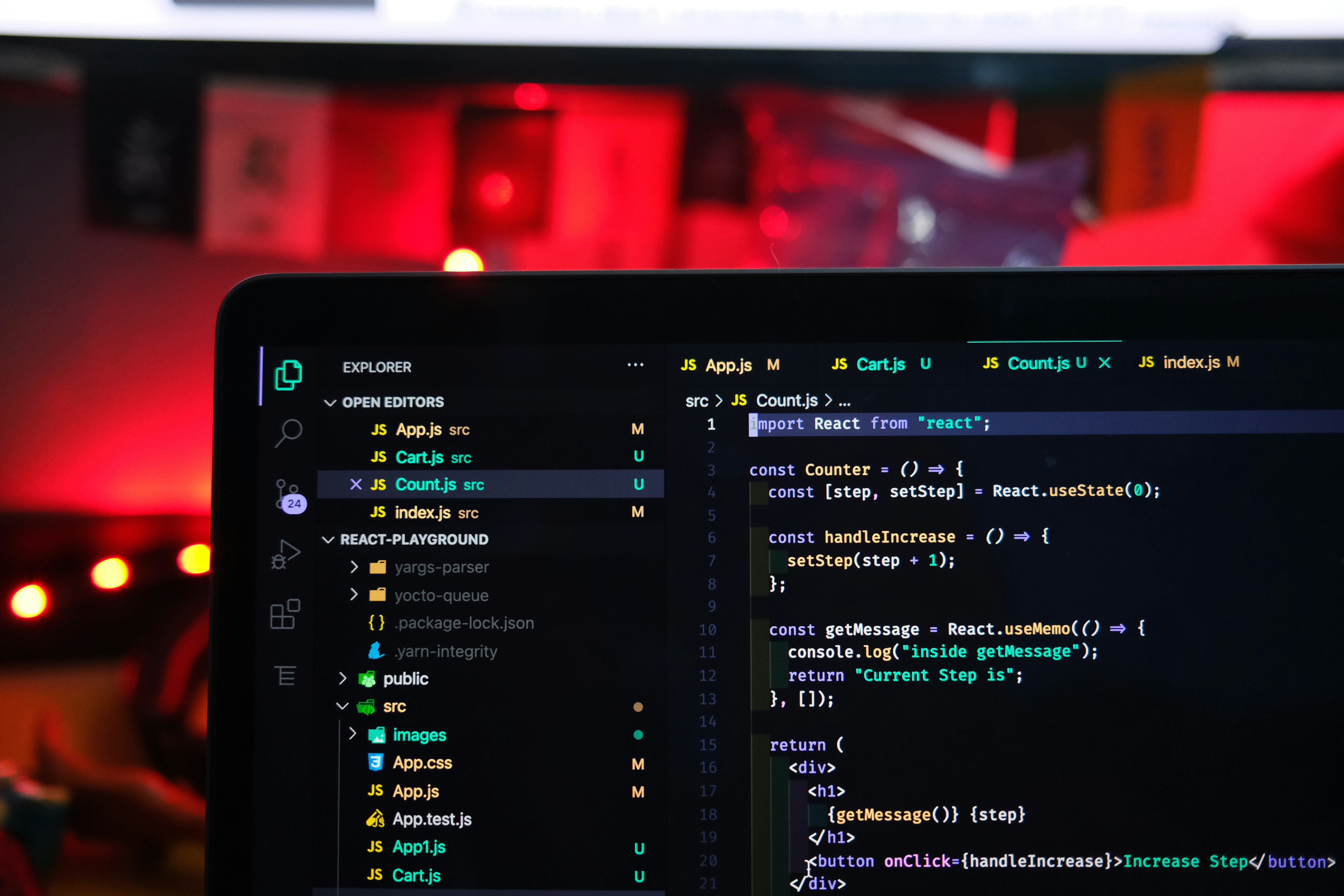
Before you go live, thoroughly test your website:
● Check mobile responsiveness and load speeds with tools like GTMetrix.
● Test user registrations, logins, and restricted pages.
● Review security configurations to ensure only authorized users can access content.
Once everything is working seamlessly, publish your website.
Step 8: Promote Your Private Website
Even private websites need promotion, especially if they cater to clients or members. Consider these approaches:
● Social Media: Share enticing updates or features, ensuring links direct users to your login page.
● Email Campaigns: Notify employees, clients, or members of your website launch. Services like Mailchimp make this simple.
● Referrals: Incentivize existing users to encourage others to join your platform.
Learn more: How to Create an App from a Website
Final Thoughts
Building a private website requires a little extra effort, but it pays off by offering a secure, controlled, and professional online environment.
By understanding user roles, leveraging secure technologies, and keeping your site regularly updated, you can ensure it serves your audience while safeguarding sensitive information.
Start building today and enjoy the peace of mind a private website brings! Check out tools like WordPress Hosting by Hostinger or Elementor’s Site Builder to simplify the process further.
FAQ: How to Make a Private Website
1. What is a private website?
A private website restricts access to its content, requiring users to log in or authenticate before viewing. It’s ideal for securely sharing confidential information with specific audiences, such as clients, employees, or members.
2. Why would I need a private website?
You might need a private website to protect sensitive data, create exclusive content for members, establish client portals, or develop secure employee intranets for internal communication and resources.
3. How much does it cost to create a private website?
The costs vary, typically including:
● Domain: $10–$15/year
● Hosting: $36–$500/year
● SSL Certificate: $0–$200/year (often free with hosting)
● Website Builder/Plugins: $50–$600/year
● Overall costs range from $100 to over $1,000 yearly, depending on features.
4. What are the best platforms for private websites?
Great platforms for creating private websites include:
● WordPress (highly customizable with plugins like MemberPress).
● Squarespace (user-friendly design for small-scale needs).
● Hostinger (affordable for beginners).
● Each offers varying levels of customization and security.
5. How do I secure a private website?
To secure your site:
● Enable an SSL certificate to encrypt data.
● Use strong passwords and two-factor authentication (2FA).
● Add a firewall and malware detection software.
● Regularly update your CMS, plugins, and themes.
● Schedule backups to quickly recover from breaches.
6. How do I restrict access to my content?
Restrict access using methods such as:
● Installing membership or restriction plugins (e.g., MemberPress for WordPress).
● Setting up password-protected pages.
● Using role-based access control to assign permissions to specific user groups.